Building an RTMP Streaming Server with Podman

This is an update / modified version of this tutorial on obsproject.com
Building the Docker Image
Preparing Ubuntu
Start by pulling the latest Ubuntu Image from DockerHub and recommit it with a descriptive name:
docker pull ubuntu
podman run ubuntu:latest
podman ps -a
CONTAINER ID IMAGE COMMAND CREATED
cd3d48f2ca99 localhost/ubuntu:latest /bin/bash 7 seconds ago
podman commit --author 'Mike Polinowski' cd3d48f2ca99 nginx-rtmp-streamer
podman images
REPOSITORY TAG IMAGE ID CREATED SIZE
localhost/nginx-rtmp-streamer latest 603c26d12092 30 seconds ago 66.6 MB
podman run \
--name rtmp \
--net=host \
--privileged \
--rm \
-ti -u root localhost/nginx-rtmp-streamer /bin/bash
Installing NGINX
Make sure you have the necessary tools to build nginx using the following command::
apt update && apt upgrade
apt install build-essential libpcre3 libpcre3-dev libssl-dev wget unzip zlibc zlib1g zlib1g-dev nano
From your home directory, download and unpack the latest version of the nginx source code:
cd ~
wget http://nginx.org/download/nginx-1.16.1.tar.gz
tar -zxvf nginx-1.16.1.tar.gz
Next, get and unpack the RTMP module source code from git:
wget https://github.com/sergey-dryabzhinsky/nginx-rtmp-module/archive/dev.zip
unzip dev.zip
Now to building nginx:
cd nginx-1.16.1
./configure --with-http_ssl_module --add-module=../nginx-rtmp-module-dev
make
make install
By default it installs to /usr/local/nginx. You can start it with:
/usr/local/nginx/sbin/nginx
And to test to make sure nginx is running, point your browser to http://<your server ip>/:
Welcome to nginx!
If you see this page, the nginx web server is successfully installed and working. Further configuration is required.
For online documentation and support please refer to nginx.org.
Commercial support is available at nginx.com.
Thank you for using nginx.
Configuring NGINX to use RTMP
Open your config file, located by default at /usr/local/nginx/conf/nginx.conf and add the following at the very end of the file:
rtmp {
server {
listen 1935;
chunk_size 4096;
application live {
live on;
record off;
}
}
}
This is an extremely basic configuration with a 'live' application that simply forwards the RTMP stream on to whoever requests it. Here's the whole configuration guide, which shows you how to forward streams to other places (such as Twitch), save recordings of uploads, output stats, etc.
Restart nginx with:
/usr/local/nginx/sbin/nginx -s stop
/usr/local/nginx/sbin/nginx
Open Broadcaster Software
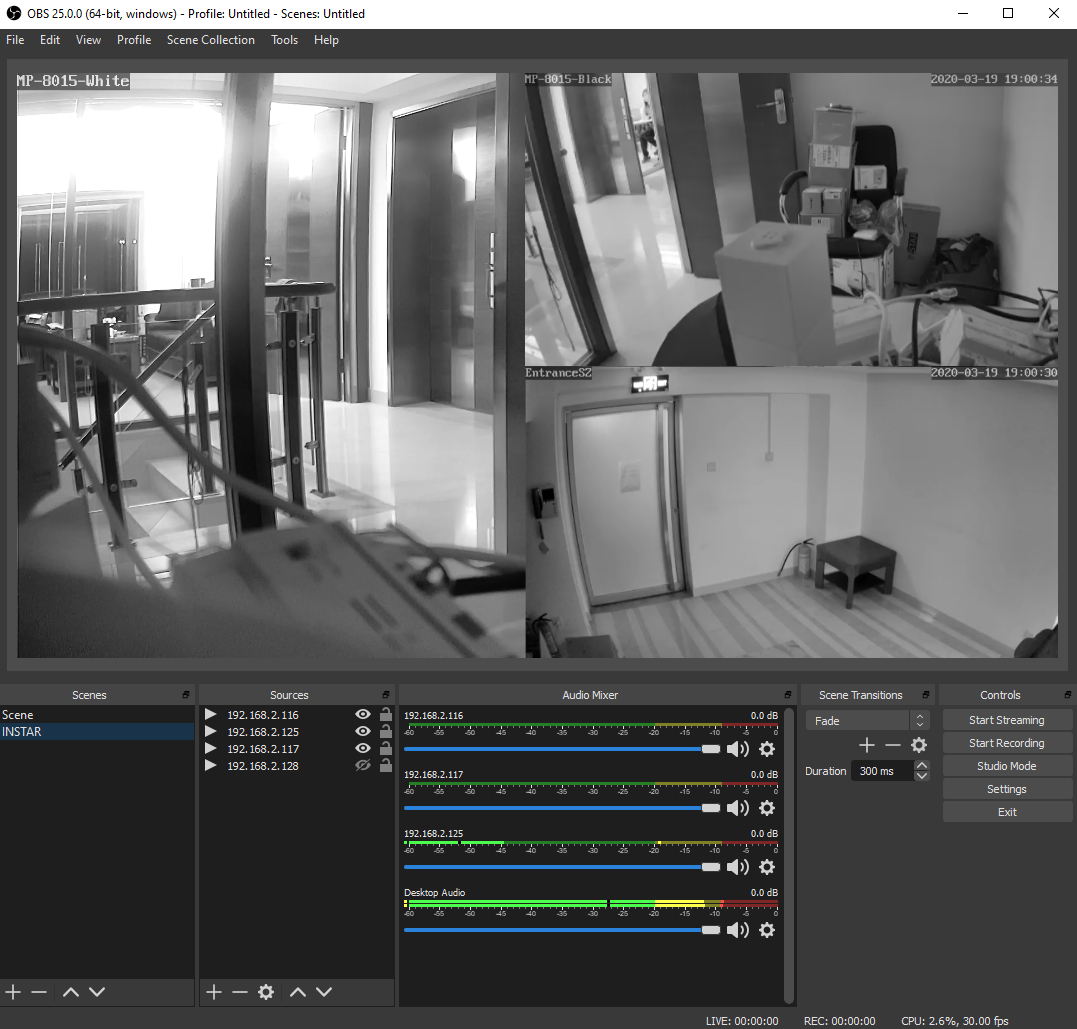
We can now configure the OBS Studio software to push camera streams to our RTMP server. Create a new profile in OBS, and change your Broadcast Settings:
Streaming Service: Custom
Server: rtmp://<your server ip>/live
Play Path/Stream Key: test
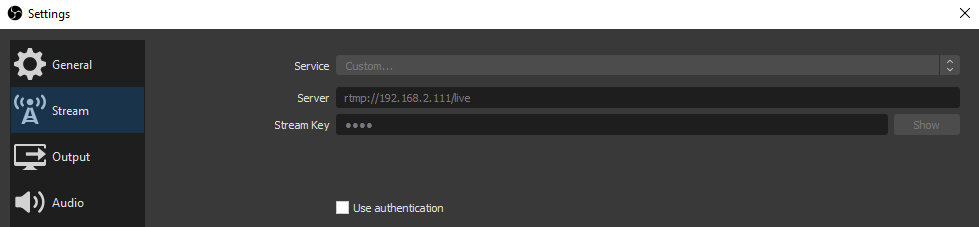
Save your settings and click on Start Streaming:
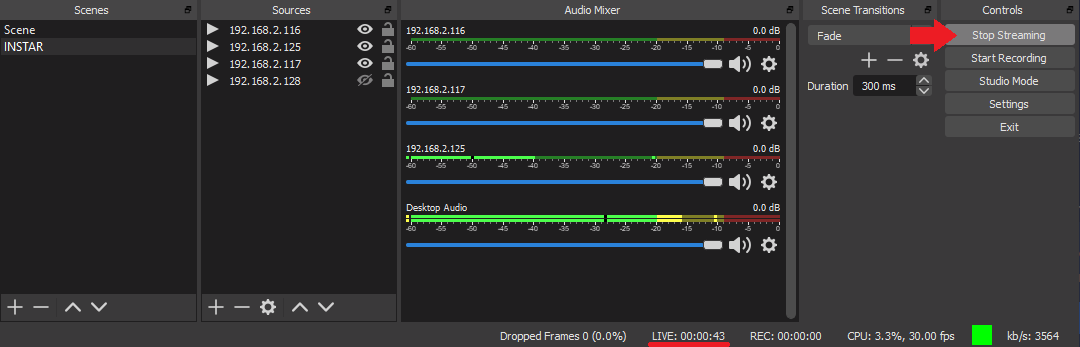
You can access the RTMP stream with a software like the VLC Player via the following URL:
rtmp://<your server ip>/live/test
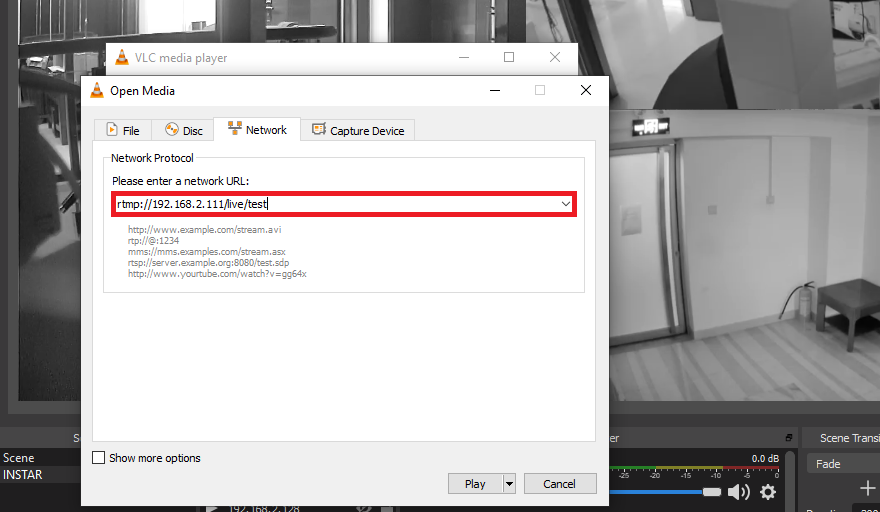
You should be able to see the broadcasted video stream:
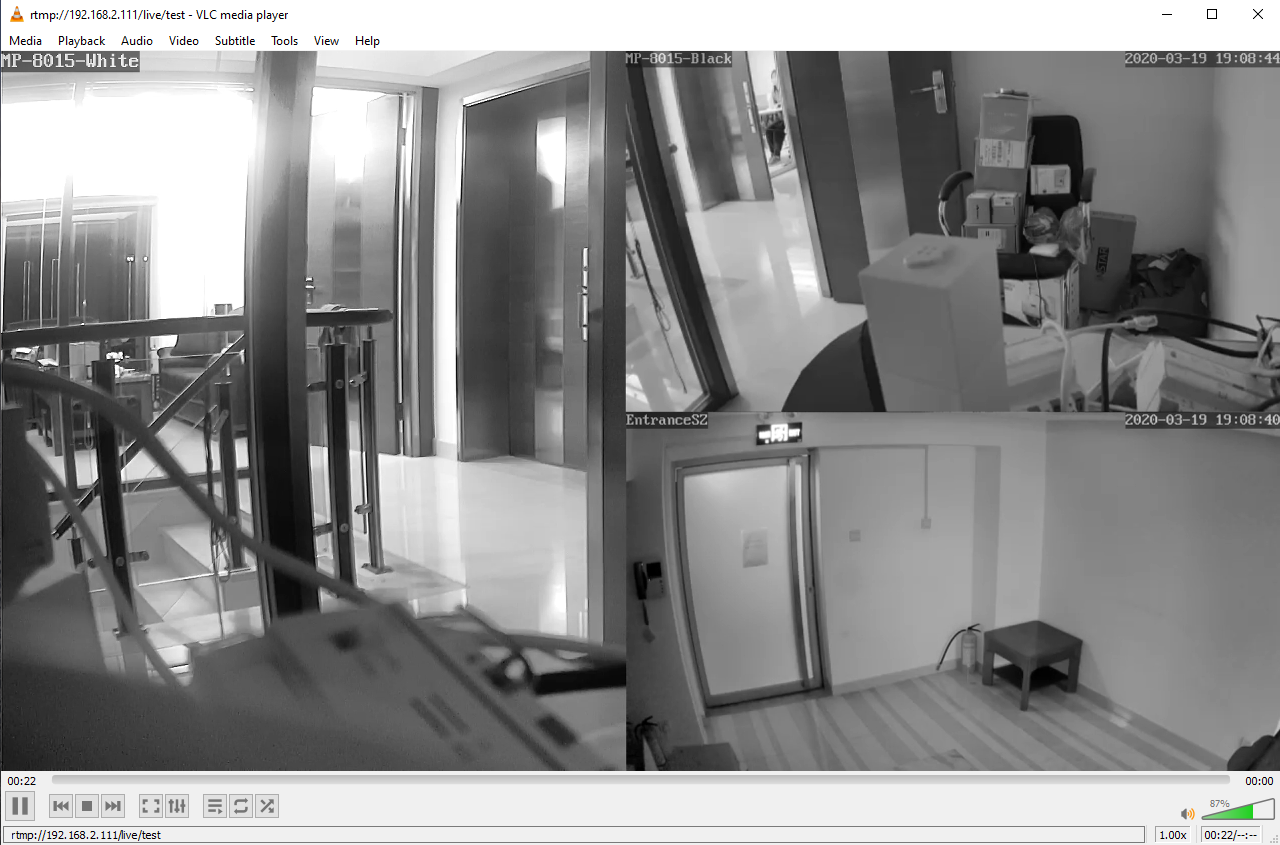
Adding user authentication:
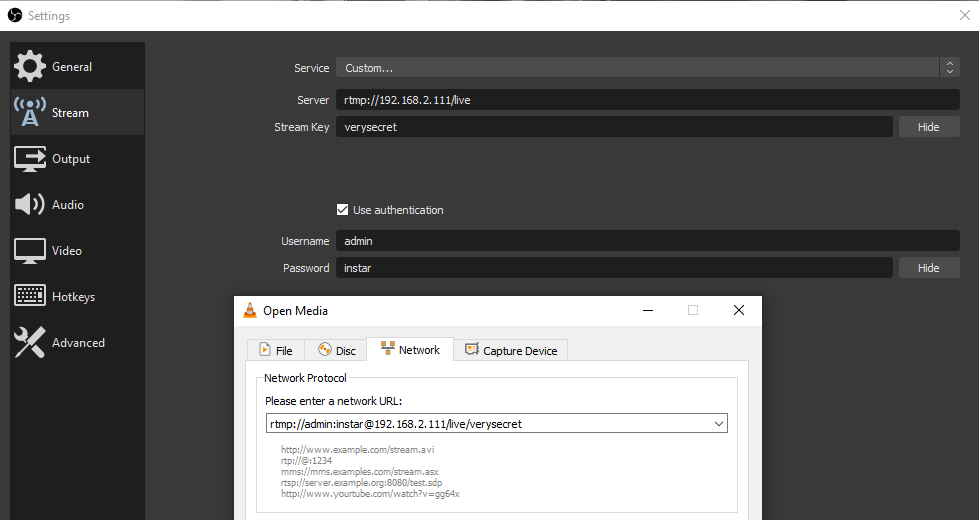
Backup Default NGINX Config
#user nobody;
worker_processes 1;
#error_log logs/error.log;
#error_log logs/error.log notice;
#error_log logs/error.log info;
#pid logs/nginx.pid;
events {
worker_connections 1024;
}
http {
include mime.types;
default_type application/octet-stream;
#log_format main '$remote_addr - $remote_user [$time_local] '$request' '
# '$status $body_bytes_sent '$http_referer' '
# ''$http_user_agent' '$http_x_forwarded_for'';
#access_log logs/access.log main;
sendfile on;
#tcp_nopush on;
#keepalive_timeout 0;
keepalive_timeout 65;
#gzip on;
server {
listen 80;
server_name localhost;
#charset koi8-r;
#access_log logs/host.access.log main;
location / {
root html;
index index.html index.htm;
}
#error_page 404 /404.html;
# redirect server error pages to the static page /50x.html
#
error_page 500 502 503 504 /50x.html;
location = /50x.html {
root html;
}
# proxy the PHP scripts to Apache listening on 127.0.0.1:80
#
#location ~ \.php$ {
# proxy_pass http://127.0.0.1;
#}
# pass the PHP scripts to FastCGI server listening on 127.0.0.1:9000
#
#location ~ \.php$ {
# root html;
# fastcgi_pass 127.0.0.1:9000;
# fastcgi_index index.php;
# fastcgi_param SCRIPT_FILENAME /scripts$fastcgi_script_name;
# include fastcgi_params;
#}
# deny access to .htaccess files, if Apache's document root
# concurs with nginx's one
#
#location ~ /\.ht {
# deny all;
#}
}
# another virtual host using mix of IP-, name-, and port-based configuration
#
#server {
# listen 8000;
# listen somename:8080;
# server_name somename alias another.alias;
# location / {
# root html;
# index index.html index.htm;
# }
#}
# HTTPS server
#
#server {
# listen 443 ssl;
# server_name localhost;
# ssl_certificate cert.pem;
# ssl_certificate_key cert.key;
# ssl_session_cache shared:SSL:1m;
# ssl_session_timeout 5m;
# ssl_ciphers HIGH:!aNULL:!MD5;
# ssl_prefer_server_ciphers on;
# location / {
# root html;
# index index.html index.htm;
# }
#}
}
# rtmp {
# server {
# listen 1935;
# chunk_size 4096;
#
# application live {
# live on;
# record off;
# }
# }
# }