Windows Control

This is my Angry-Blog - every time I run into an undesired Windows feature, I want to use this space to unload my emotional ballast. My wording might therefore be slightly more colorful than usual. Readers discretion is advised.
Prevent Auto-Reboot
Windows Updates are important and sometimes require you to reboot. Some Operating systems are able to gracefully shutdown and reboot restoring all programs that were running - WINDOWS CANNOT. But still, Windows keeps rebooting... And everytime I keep my PC running over night there is a perfectly good reason for me to do that!
How to stop your PC from automatically restarting after installing updates. First I tried the task scheduler:
- Open Start.
- Search for
Task Schedulerand click the result to open the tool. - Right-click the Reboot task and select Properties (note that it was already set to disabled).
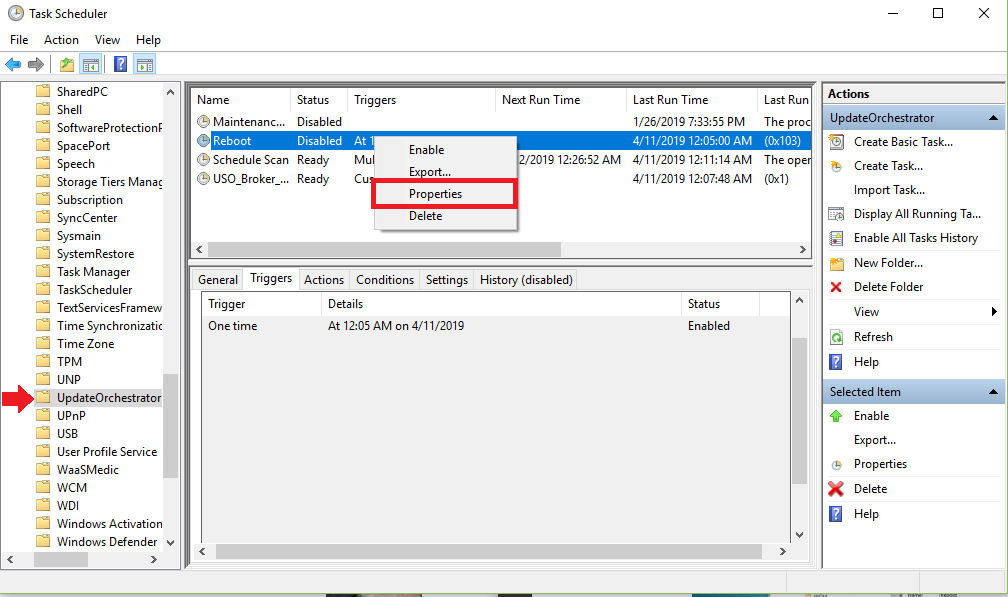
- Go to the Triggers tab, uncheck enabled and confirm (this should prevent the task from being executed).
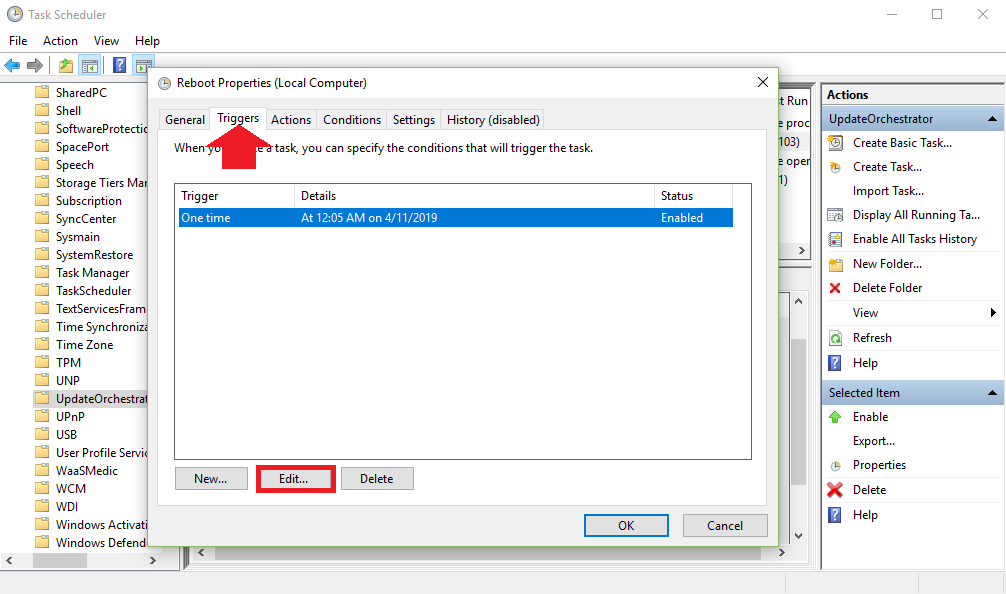
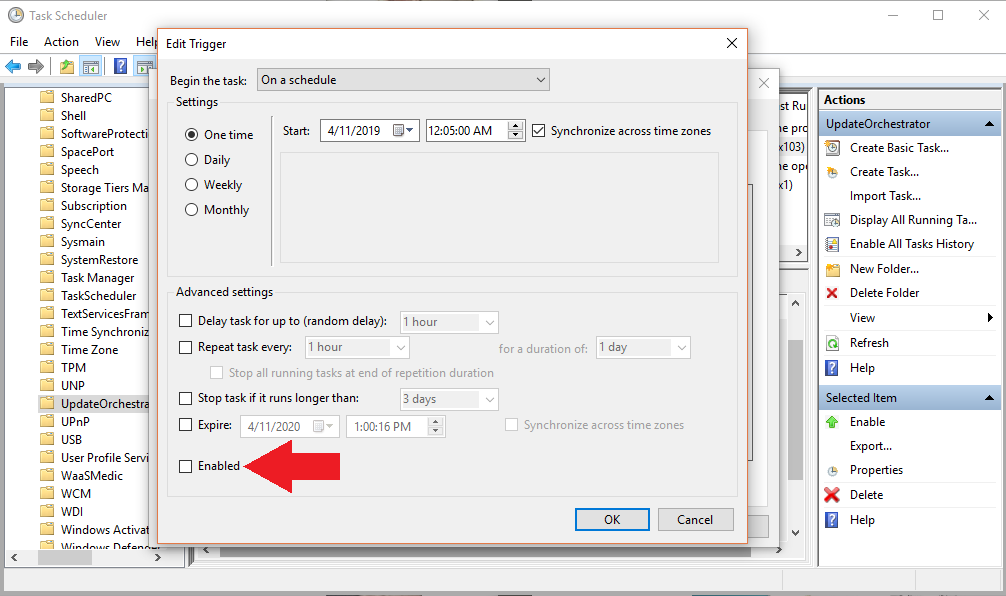
- But it seems that my administrator account does not have the rights to do that (?????????????????)
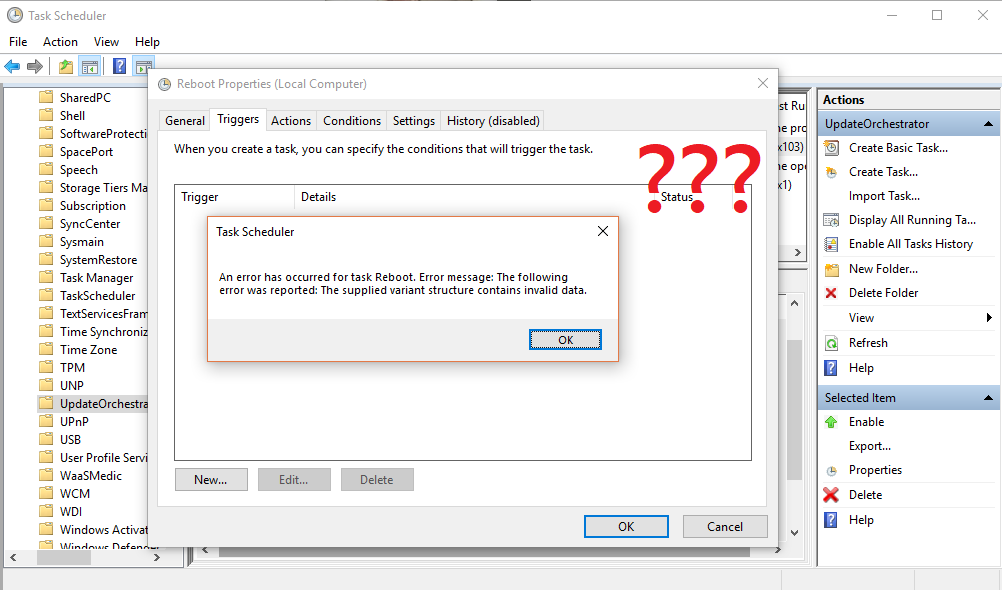
- Also deleting (right-click on Reboot and choose delete) the complete task fails.
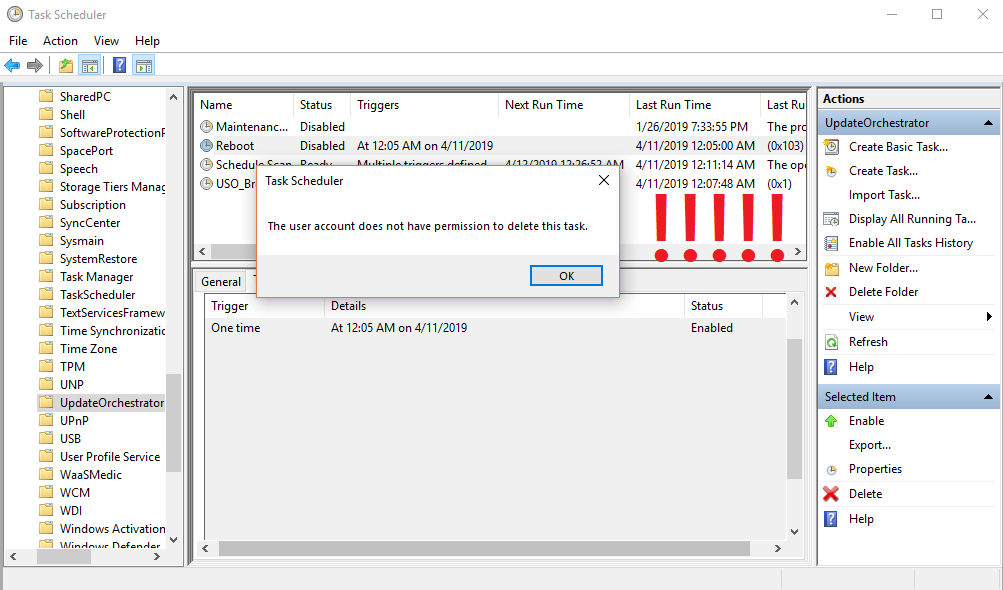
- Use Run (Windows key + R keyboard shortcut to open the Run command) and type in
%windir%\System32\Tasks\Microsoft\Windows\UpdateOrchestratorand confirm.
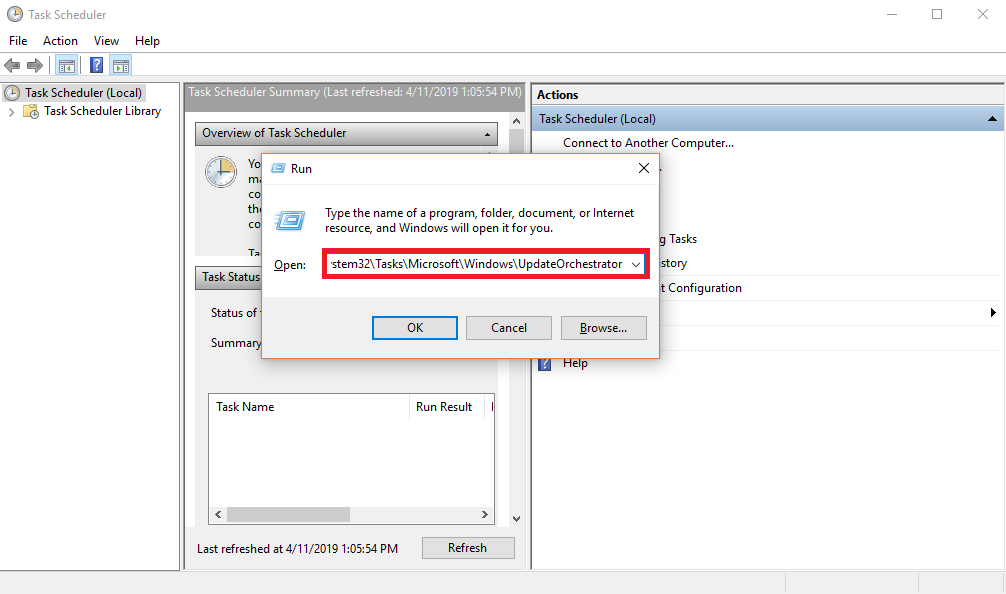
- Rename the Reboot file to
Reboot.bakand create a folder calledReboot.
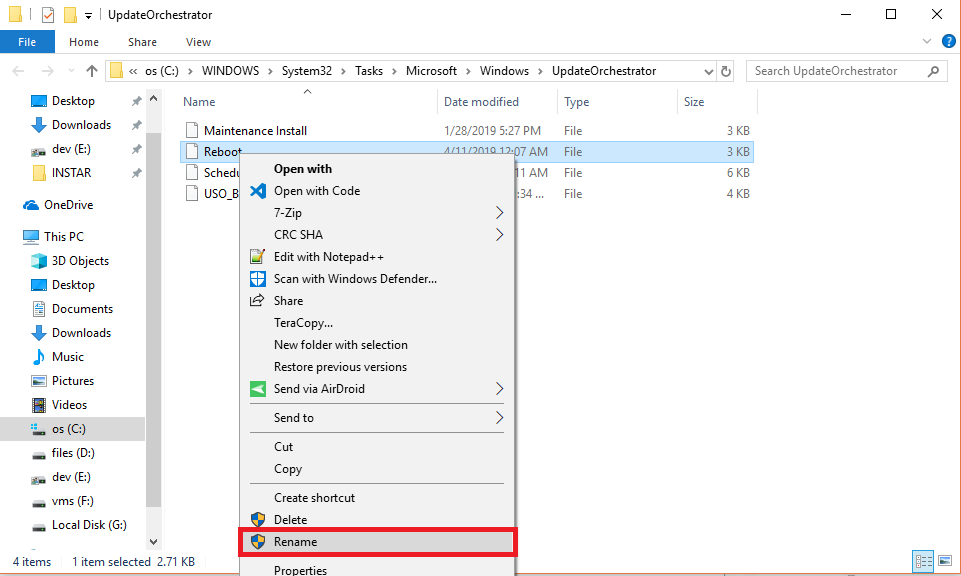
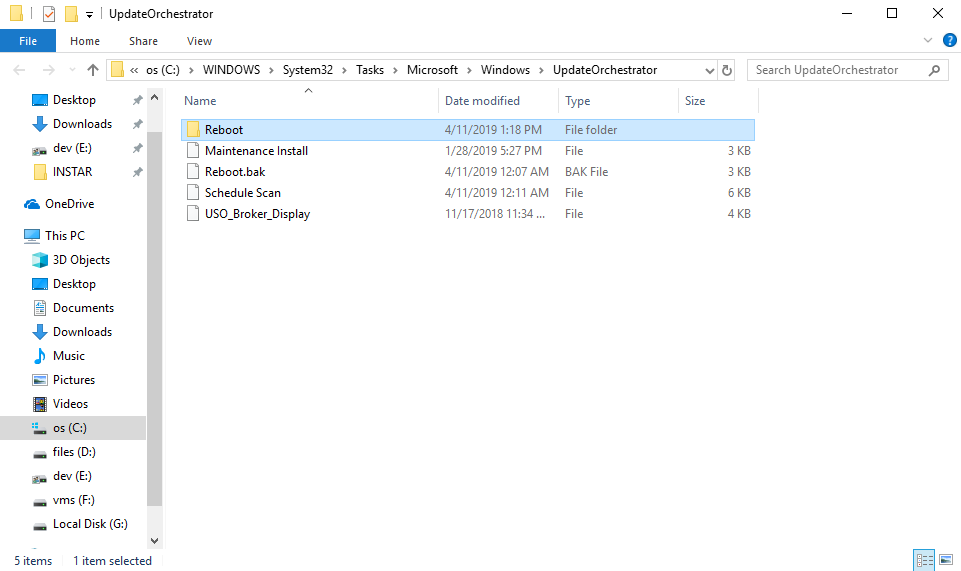
Making Room for an Update
Temporarily deactivate hibernation (delete hibfile from your C drive) so an update has a chance to run through:
powercfg -h off
powercfg -h on