Kubernetes and Microservices

Domain Driven Design and boundedContext
A Microservice architecture is an implementation of the Domain Drive Design principle and bounded Context is a central pattern in Domain-Driven Design. It is the focus of DDD's strategic design section which is all about dealing with large models and teams. DDD deals with large models by dividing them into different Bounded Contexts and being explicit about their interrelationships.
The idea behind the principle is to break architectures into small, cohesive components that only fullfil one job (single responsibility principle) for one other component (loosely coupled). E.g. instead of having one big Integration Database that is build with a single schema and serves all parts of your monolithic application we will add a small, exclusive database to every component that needs data storage.
We are going to continue to build the web application we started to build earlier - with an ActiveMQ Message broker in the backend and an Angular web frontend that will show us the position of our car fleet on a map. The architecture will consist of 5 pods:
Position Simulator -> ActiveMQ -> Position Tracker <- API Gateway <- NGINX Reverse Proxy <-> Web Browser
The necessary Docker images can be found on DockerHUB - their corresponding source code can be found on Github.
- The Position Simulator will simulate the GPS signal from our cars, reporting in their position every 10s.
- The Position Simulator is then send to our ActiveMQ service we already deployed earlier.
- This Queue server / Message Broker then forwards the information it received to the Position Tracker that is storing the information as well as doing some basic calculations on it, like estimating the average speed the car is traveling with.
- To prevent the frontend code to directly contact this backend part of our application, we will add an API Gateway that will serve as an interface between front- and backend. This way changes in the backend will never directly affect the frontend, or vice versa - see API Gateway Pattern.
- The final container will run our Web Application Frontend with the help of an NGINX reverse proxy.
Deploying the Queue
We want to start with a fresh cluster - if you already followed the earlier steps, just enter the directory that contains all your configuration files (services.yaml, pods.yaml, networking-tests.yaml) and force delete everything that was build from them on your cluster:
kubectl delete -f .
rm networking-tests.yaml
mv pods.yaml workloads.yaml
nano workloads.yaml
We are also deleting an unnecessary file from the previous step and renaming another - just if you are following along. We can now add the queue server to the workloads.yaml file:
apiVersion: apps/v1
kind: Deployment
metadata:
# Unique key of the ReplicaSet instance
name: queue
spec:
selector:
matchLabels:
# the ReplicaSet manages all Pods
# where the label = app: queue
app: queue
# only 1 Pod should exist atm - if it
# crashes, a new pod will be spawned.
replicas: 1
template:
metadata:
labels:
app: queue
spec:
containers:
- name: queue
image: richardchesterwood/k8s-fleetman-queue:release1
Secondly, we need to apply a service that exposes our Queue container, which is done in the services.yaml file (if you still have the webapp service from the previous step - just leave it in for now):
apiVersion: v1
kind: Service
metadata:
# Unique key of the Service instance
name: fleetman-queue
spec:
ports:
- name: admin-console
port: 8161
targetPort: 8161
# The nodePort is available from outside of the
# cluster when is set to NodePort. It's value has
# to be > 30000
nodePort: 30010
- name: endpoint
port: 61616
targetPort: 61616
selector:
# Define which pods are going to
# be represented by this service
# The service makes an network
# endpoint for our app
app: queue
# Setting the Service type to ClusterIP makes the
# service only available from inside the cluster
# To expose a port use NodePort instead
type: NodePort
The Queue service is going to expose the port 8161 for the administration console (this should be removed once the app goes into production!) and makes it accessible over the port 30010 from outside of the Kubernetes cluster. Additionally we need to expose the port 61616 that ActiveMQ is using to broker messages.
You can now start both the pod as well as the service with:
kubectl apply -f workloads.yaml
kubectl apply -f services.yaml
kubectl get all
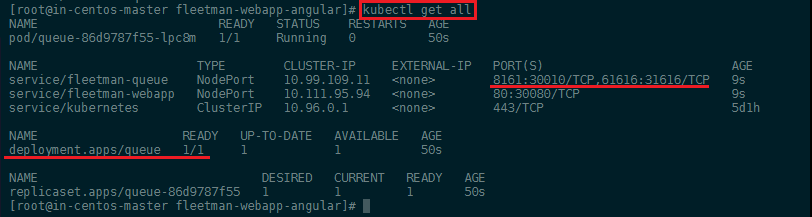
The Admin panel should now be accessible over the IP address of your Kubernetes master server with the port 30010:
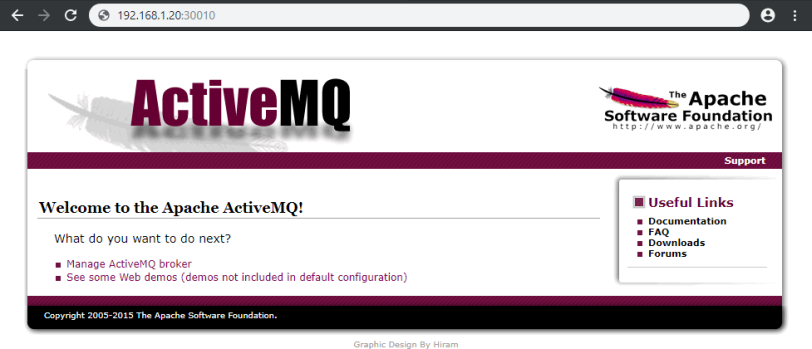
Deploying the Position Simulator
We can now add the Position Simulator to the workloads.yaml file - directly under the configuration of our queue server, divided by ---:
---
apiVersion: apps/v1
kind: Deployment
metadata:
# Unique key of the ReplicaSet instance
name: position-simulator
spec:
selector:
matchLabels:
app: position-simulator
# only 1 Pod should exist atm - if it
# crashes, a new pod will be spawned.
replicas: 1
template:
metadata:
labels:
app: position-simulator
spec:
containers:
- name: position-simulator
image: richardchesterwood/k8s-fleetman-position-simulator:release1
env:
- name: SPRING_PROFILES_ACTIVE
value: production-microservice
The configuration for deployment is similar to the ActiveMQ config. We only need to add a Environment Variable that sets the service to Production Settings - SPRING_PROFILES_ACTIVE: production-microservice (the service can be started with different profiles, depending if you are in a development or production environment).
We can apply the new workloads configuration, check for the name of the new container (it will be called position-simulator + an deployment ID + an replicationSet ID) and check if it is build correctly:
kubectl apply -f workloads.yaml
kubectl get all
kubectl describe pod position-simulator-68bfc8d6fb-8vxkt

This service does not need to be accessed from outside of the Kubernetes cluster - so we do not need to create a service for it.
We can test the deployment by accessing the IP Address followed by the port 30010, click on Managing ActiveMQ Broker, sign in with admin, admin and click on Queues:
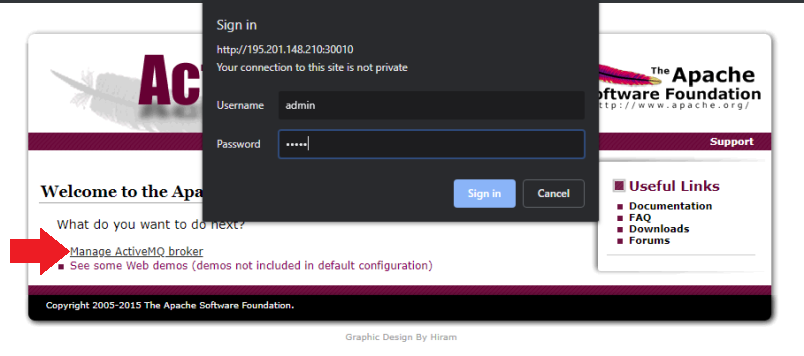
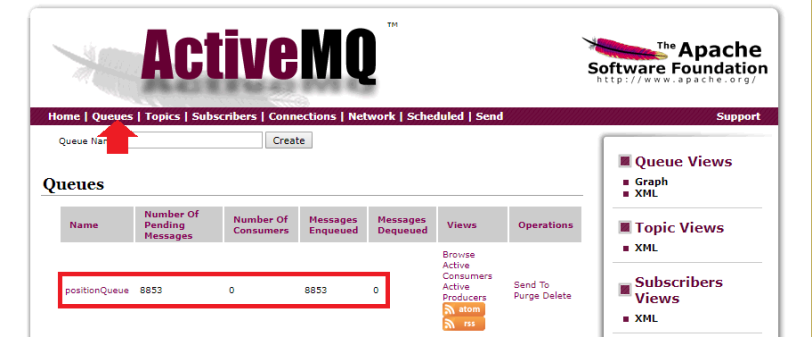
You should see a rising number of pending messages, telling you that our Position Simulator is successfully sending GPS coordinates to the message broker.
How to Debug a failed Deployment
As we have seen above the deployment work and the Position Simulator is up and running - but how would we debug a container that cannot be started for some reason? We can create this circumstance by adding a typo in the environment variable inside the config file we created above, e.g. SPRING_PROFILES_ACTIVE: production-microservice-typo:
kubectl apply -f workloads.yaml
kubectl get all
kubectl describe pod position-simulator-77dcb74d75-dt27n

We can now see that the deployment is failing and Kubernetes is trying to restart the container in a loop (CrashLoopBackOff). To check what is going wrong, we can call the Kubernetes logs for the failing container:
kubectl logs position-simulator-77dcb74d75-dt27n
And the developer of the application should be able to spot the typo inside the selected profile for you:
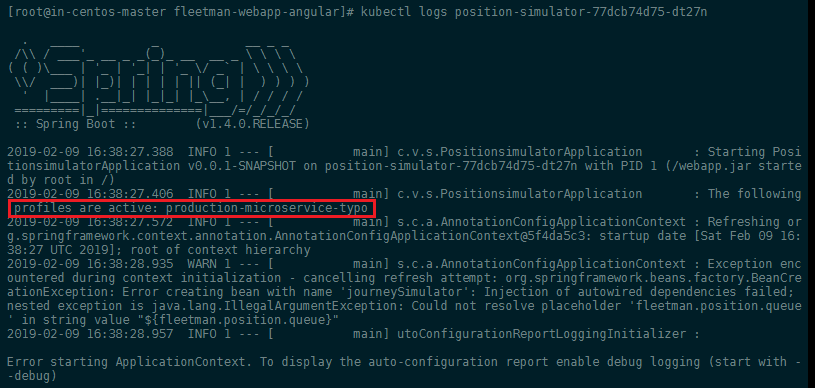
Fixing the typo and re-applying the configuration should show you that the "loop-crashing" container is now being discarded and replaced by a working version:
kubectl apply -f workloads.yaml
kubectl get all
Deploying the Position Tracker
Now we need to start up the position tracker who's job it is take out the message that are send by our position simulator and are currently piling up in our ActiveMQ Server. The position tracked does some calculation on those messages and exposes his results through an REST interface to the API gateway.
We can now add the Position Tracker to the workloads.yaml file - directly under the configuration of our position simulator, divided by ---:
---
apiVersion: apps/v1
kind: Deployment
metadata:
# Unique key of the ReplicaSet instance
name: position-tracker
spec:
selector:
matchLabels:
app: position-tracker
# only 1 Pod should exist atm - if it
# crashes, a new pod will be spawned.
replicas: 1
template:
metadata:
labels:
app: position-tracker
spec:
containers:
- name: position-tracker
image: richardchesterwood/k8s-fleetman-position-tracker:release1
env:
- name: SPRING_PROFILES_ACTIVE
value: production-microservice
We can now deploy the position tracker and then take a look at our message queue. We should be able to see that the tracker is working and messages are getting de-queued:
kubectl apply -f workloads.yaml
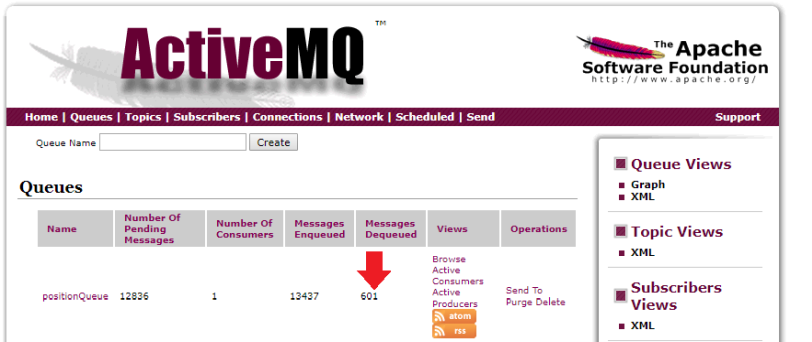
We can now add a service for the position tracker to expose the REST interface directly on port 8080 (optional - only for testing). For this we need to add the following lines to our services.yaml:
---
apiVersion: v1
kind: Service
metadata:
# Unique key of the Service instance
name: fleetman-position-tracker
spec:
ports:
- name: rest-interface
port: 8080
targetPort: 8080
# The nodePort is available from outside of the
# cluster when is set to NodePort. It's value has
# to be > 30000
nodePort: 30020
selector:
app: position-tracker
# Setting the Service type to ClusterIP makes the
# service only available from inside the cluster
# To expose a port use NodePort instead
type: NodePort
Now apply the changes kubectl apply -f services.yaml and open the REST interface on your Master server IP address with the port 30020:
http://195.201.148.210:30020/vehicles/City%20Truck
You should be able to see the current location and speed of the vehicle with the designation City Truck:
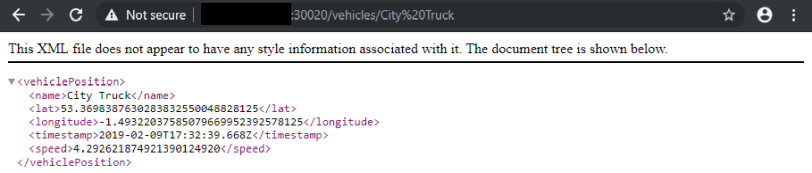
Since it would be dangerous to expose the REST API directly to the internet, we will remove the NodePort and have the API be available only from inside our cluster on port 8080:
---
apiVersion: v1
kind: Service
metadata:
# Unique key of the Service instance
name: fleetman-position-tracker
spec:
ports:
- name: rest-interface
port: 8080
targetPort: 8080
selector:
app: position-tracker
# Setting the Service type to ClusterIP makes the
# service only available from inside the cluster
# To expose a port use NodePort instead
type: ClusterIP
Deploying the API Gateway
We can now add the API Gateway to the workloads.yaml file - directly under the configuration of our position tracker, divided by ---:
---
apiVersion: apps/v1
kind: Deployment
metadata:
# Unique key of the ReplicaSet instance
name: api-gateway
spec:
selector:
matchLabels:
app: api-gateway
# only 1 Pod should exist atm - if it
# crashes, a new pod will be spawned.
replicas: 1
template:
metadata:
labels:
app: api-gateway
spec:
containers:
- name: api-gateway
image: richardchesterwood/k8s-fleetman-api-gateway:release1
env:
- name: SPRING_PROFILES_ACTIVE
value: production-microservice
We can now deploy the gateway with kubectl apply -f workloads.yaml. And then expose the port 8080 to the Kubernetes cluster in services.yaml:
---
apiVersion: v1
kind: Service
metadata:
# Unique key of the Service instance
name: fleetman-api-gateway
spec:
ports:
- name: rest-interface
port: 8080
targetPort: 8080
selector:
app: api-gateway
# Setting the Service type to ClusterIP makes the
# service only available from inside the cluster
# To expose a port use NodePort instead
type: ClusterIP
Deploying the Angular Frontend
We can now add the Web APP to the workloads.yaml file - directly under the configuration of our position tracker, divided by ---:
---
apiVersion: apps/v1
kind: Deployment
metadata:
# Unique key of the ReplicaSet instance
name: webapp
spec:
selector:
matchLabels:
app: webapp
# only 1 Pod should exist atm - if it
# crashes, a new pod will be spawned.
replicas: 1
template:
metadata:
labels:
app: webapp
spec:
containers:
- name: webapp
image: richardchesterwood/k8s-fleetman-webapp-angular:release1
env:
- name: SPRING_PROFILES_ACTIVE
value: production-microservice
We can now deploy the frontend with kubectl apply -f workloads.yaml. And then expose the port 80 to the Kubernetes cluster in services.yaml, as well as adding the public port (NodePort) 30080:
apiVersion: v1
kind: Service
metadata:
# Unique key of the Service instance
name: fleetman-webapp
spec:
ports:
# Accept traffic sent to port 80
- name: http
port: 80
targetPort: 80
# The nodePort is available from outside of the
# cluster when is set to NodePort. It's value has
# to be > 30000
nodePort: 30080
selector:
# Define which pods are going to
# be represented by this service
# The service makes an network
# endpoint for our app
app: webapp
# Setting the Service type to ClusterIP makes the
# service only available from inside the cluster
# To expose a port use NodePort instead
type: NodePort
Your complete Microservice deployment should now look something like this:
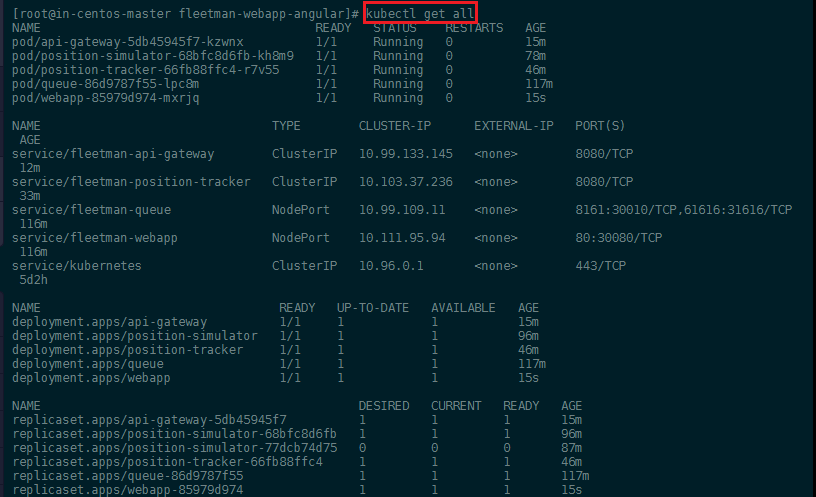
And you should be able to access the web interface on port 30080 on your master server IP address:
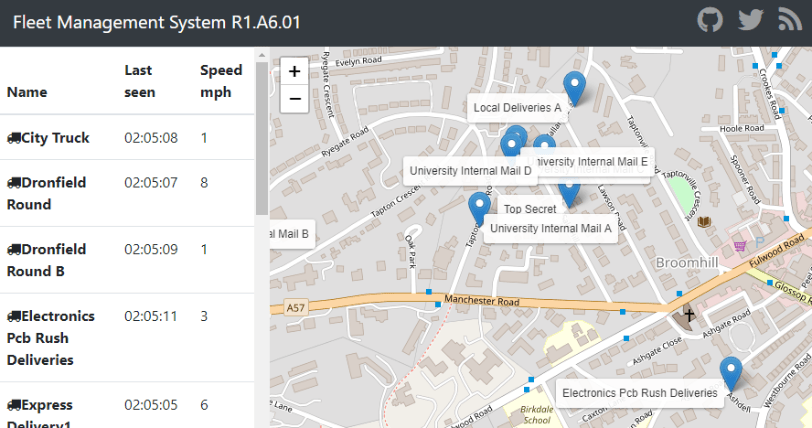
Persistence in a Kubernetes Cluster
In Docker all data that is generated inside a container is lost when you restart it. So if we, for example, want to store the geo location of our car fleet and calculate a travel path from it, all of that is gone, when the container restarts. Docker offers persistent in external volumes to prevent this from happening.
To add vehicle tracking to our app, we need to update all of our images to the :release2 in workloads.yaml:
apiVersion: apps/v1
kind: Deployment
metadata:
name: queue
spec:
selector:
matchLabels:
app: queue
replicas: 1
template:
metadata:
labels:
app: queue
spec:
containers:
- name: queue
image: richardchesterwood/k8s-fleetman-queue:release2
---
apiVersion: apps/v1
kind: Deployment
metadata:
name: position-simulator
spec:
selector:
matchLabels:
app: position-simulator
replicas: 1
template:
metadata:
labels:
app: position-simulator
spec:
containers:
- name: position-simulator
image: richardchesterwood/k8s-fleetman-position-simulator:release2
env:
- name: SPRING_PROFILES_ACTIVE
value: production-microservice
---
apiVersion: apps/v1
kind: Deployment
metadata:
name: position-tracker
spec:
selector:
matchLabels:
app: position-tracker
replicas: 1
template:
metadata:
labels:
app: position-tracker
spec:
containers:
- name: position-tracker
image: richardchesterwood/k8s-fleetman-position-tracker:release2
env:
- name: SPRING_PROFILES_ACTIVE
value: production-microservice
---
apiVersion: apps/v1
kind: Deployment
metadata:
name: api-gateway
spec:
selector:
matchLabels:
app: api-gateway
replicas: 1
template:
metadata:
labels:
app: api-gateway
spec:
containers:
- name: api-gateway
image: richardchesterwood/k8s-fleetman-api-gateway:release2
env:
- name: SPRING_PROFILES_ACTIVE
value: production-microservice
---
apiVersion: apps/v1
kind: Deployment
metadata:
name: webapp
spec:
selector:
matchLabels:
app: webapp
replicas: 1
template:
metadata:
labels:
app: webapp
spec:
containers:
- name: webapp
image: richardchesterwood/k8s-fleetman-webapp-angular:release2
env:
- name: SPRING_PROFILES_ACTIVE
value: production-microservice
Restarting everything with kubectl apply -f workloads.yaml now shows us the v2 interface on port 30080. Clicking on a vehicle name in the list on the left will jump you to the selected truck and highlight the path that vehicle has taken:
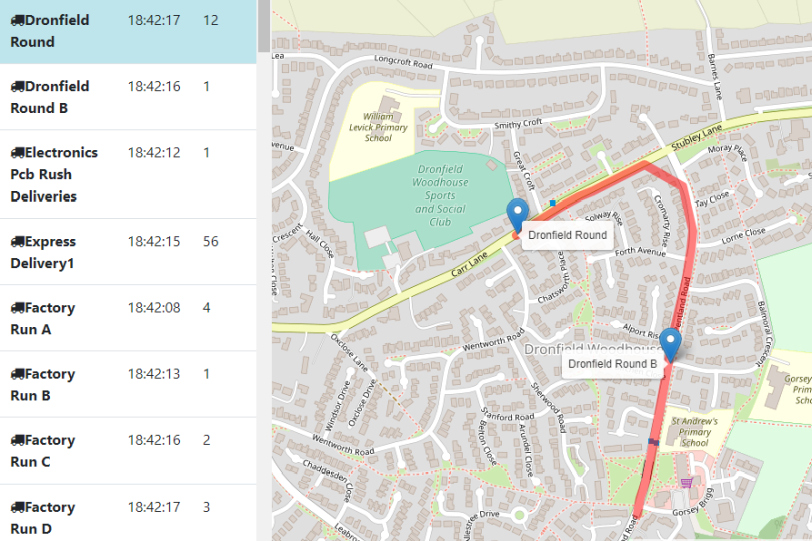
This data is stored in an internal data structure inside the Position Tracker container and will be lost if you reload that container. You can get the webapp pod name and delete it:
kubectl get all
kubectl delete pod -f pod/position-tracker-684d9d84cb-st8pc
Your deployment will take care of restarting the webapp for you - if you reload the web interface you will see that the tracker data has been lost. To prevent this from happening, we now want to add a MongoDB database to our cluster that stores the data tracker produces in a persistent way.
MongoDB Pod
We have a new release of the app :release3 that is build, expecting there to be a MongoDB Database (3.6.10-stretch) on our cluster to store the tracking data in. We can create a new Kubernetes deployment for this Docker images and we are going to configure it in a file called mongo-stack.yaml:
apiVersion: apps/v1
kind: Deployment
metadata:
name: mongodb
spec:
selector:
matchLabels:
app: mongodb
replicas: 1
template:
metadata:
labels:
app: mongodb
spec:
containers:
- name: mongodb
image: mongo:3.6.10-stretch
Now update only the Position Tracker image in workloads.yaml to v3 (same as before, see above) and apply all changes to the cluster:
kubectl apply -f mongo-stack.yaml
kubectl apply -f workloads.yaml
kubectl get all
MongoDB Service
To enable our tracker to use our new database we need to add a Kubernetes service and expose the MongoDB port to the Cluster. And we can define this services inside the mongo-stack.yaml file, right under the pod config:
apiVersion: apps/v1
kind: Deployment
metadata:
name: mongodb
spec:
selector:
matchLabels:
app: mongodb
replicas: 1
template:
metadata:
labels:
app: mongodb
spec:
containers:
- name: mongodb
image: mongo:3.6.10-stretch
---
apiVersion: v1
kind: Service
metadata:
name: fleetman-mongodb
spec:
ports:
- name: mongo-default
port: 27017
targetPort: 27017
selector:
app: mongodb
type: ClusterIP
It is critical to add the metadata name fleetman-mongodb as this is going to be the domain name that CoreDNS inside our cluster is using to resolve the pod IP address and our v3 Production Tracker is configured to search for the MongoDB database on mongodb.host=fleetman-mongodb.default.svc.cluster.local!
Also make sure that the service Selector is set to match the matchLabels in the pod config above, as this is used to connect the service. Now re-apply the Mongo stack configuration to start up the service. If you repeat the experiment from earlier and delete the Position Tracker the collected data will persist.
kubectl apply -f mongo-stack.yaml
kubectl get all
kubectl delete pod -f pod/position-tracker-684d9d84cb-st8pc
Volume Mounts
Right now the data is still stored on the filesystem of the MongoDB container. We need to configure the MongoDB container to persist the data outside of the container itself, on our Kubernetes node filesystem in a Persistent Volume to make it survive a complete reload of our cluster.
To mount an external volume into the MongoDB container, we need to add a few lines to the pod configuration file. If you scroll to the bottom of the DockerHub page (Where to Store Data?) you can see that the default data storage path inside the MongoDB container is /data/db. We now have to link this path inside the container (mountPath) to a volume on our host server (or an EBS volume on AWS). You can find all the options for the receiving volume in the Kubernetes documentation. We are going to use a hostPath with the type DirectoryOrCreate - meaning that we don't have to go into the host and create the directory first (it will be created if not existing):
apiVersion: apps/v1
kind: Deployment
metadata:
name: mongodb
spec:
selector:
matchLabels:
app: mongodb
replicas: 1
template:
metadata:
labels:
app: mongodb
spec:
containers:
- name: mongodb
image: mongo:3.6.10-stretch
volumeMounts:
- name: mongo-persistent-storage
mountPath: /data/db
volumes:
- name: mongo-persistent-storage
hostPath:
# directory location on host
path: /mnt/kubernetes/mongodb
# DirectoryOrCreate, Directory, FileOrCreate, File, etc.
type: DirectoryOrCreate
Apply those changes to your cluster and use the describe command to check if the mount was successful:
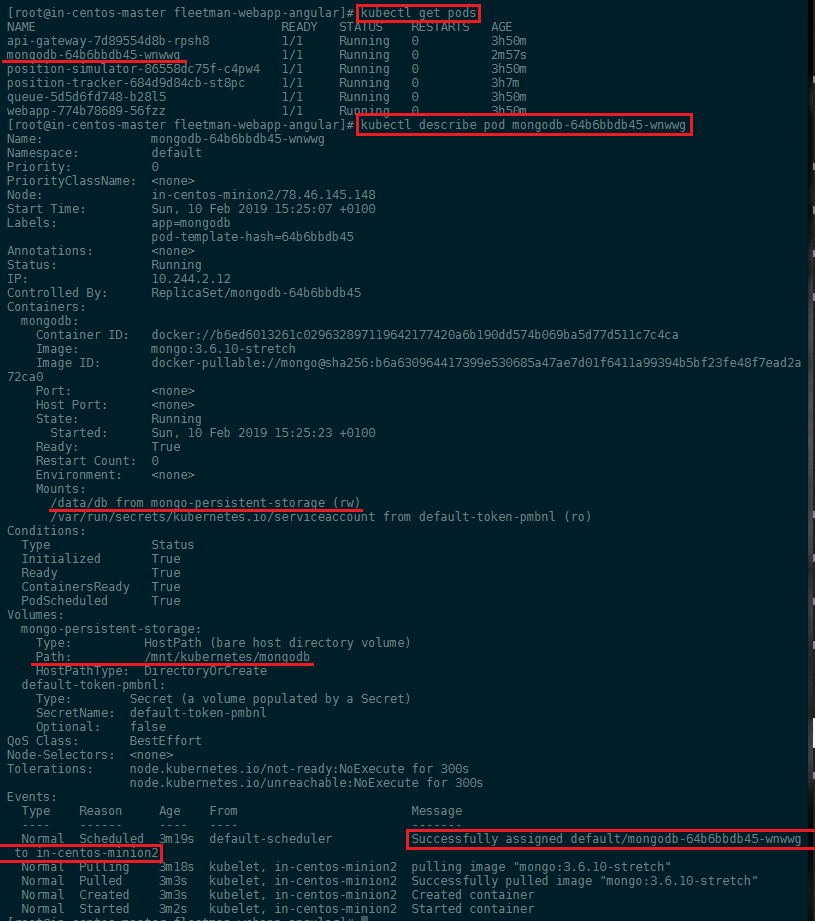
From the event log at the bottom we can see that the container was deployed to in-centos-minion2 (alternatively use kubectl get pods -o wide to list the nodes your pods are hosted on) - a quick check confirms that the volume /mnt/kubernetes/mongodb was created and MongoDB started to use it:
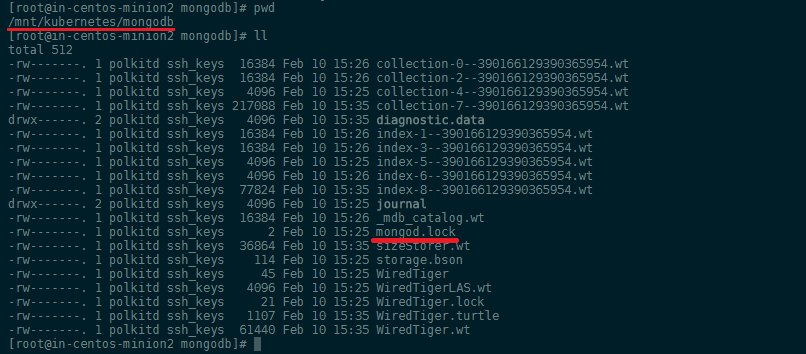
Using PersistentVolumeClaims
A persistentVolumeClaim volume is used to mount a PersistentVolume into a Pod. PersistentVolumes are a way for users to “claim” durable storage (such as a GCE PersistentDisk or an iSCSI volume) without knowing the details of the particular cloud environment. This is just a minor change to our mongo-stack.yaml file:
apiVersion: apps/v1
kind: Deployment
metadata:
name: mongodb
spec:
selector:
matchLabels:
app: mongodb
replicas: 1
template:
metadata:
labels:
app: mongodb
spec:
containers:
- name: mongodb
image: mongo:3.6.10-stretch
volumeMounts:
- name: mongo-persistent-storage
mountPath: /data/db
volumes:
- name: mongo-persistent-storage
persistentVolumeClaim:
claimName: mongo-pvc
The persistent volume is then configured in a separate configuration file we will call storage.yaml - this way, if we have to move our cluster to a new cloud provider we do not have to make any changes to the workload or service file:
# What do want?
apiVersion: v1
kind: PersistentVolumeClaim
metadata:
# has to match the name you used as claimName!
name: mongo-pvc
spec:
# linking the claim with the implementation below
storageClassName: mylocalstorage
accessModes:
- ReadWriteOnce
resources:
requests:
# Let Kubernetes find a node that offers at least the amount of storage
storage: 1Gi
---
# How do we want it implemented
apiVersion: v1
kind: PersistentVolume
metadata:
name: local-storage
spec:
storageClassName: mylocalstorage
capacity:
# create a storage claim for this amount - e.g. create a EBS volume on AWS
storage: 1Gi
accessModes:
- ReadWriteOnce
hostPath:
# directory location on host
path: "/mnt/kubernetes/mongodb-tracking-data"
# DirectoryOrCreate, Directory, FileOrCreate, File, etc.
type: DirectoryOrCreate
The PersistentVolumeClaim and PersistentVolume are matched up by the storageClassName. The cloud administrator has to create persistent storages based on available hardware (or cloud storage partitions). The web developer then creates a claim for storage with a certain capacity - so Kubernetes can search for a fitting volume among the available.
We choose the storageClassName: mylocalstorage - in production this would be something more useful. E.g. your pods really need very fast storage - so you can set a claim for a storageClassName that refers to high performance SSD storage.
Noteworthy also is the Access Mode that can be:
- ReadWriteOnce – the volume can be mounted as read-write by a single node
- ReadOnlyMany – the volume can be mounted read-only by many nodes
- ReadWriteMany – the volume can be mounted as read-write by many nodes
In the CLI, the access modes are abbreviated to:
- RWO - ReadWriteOnce
- ROX - ReadOnlyMany
- RWX - ReadWriteMany
Once you done with the configuration, apply it and check if the pv (persistent volume) was created and bound to the MongoDB pod:
kubectl apply -f storage.yaml
kubectl apply -f mongo-stack.yaml
kubectl get pv
kubectl get pvc
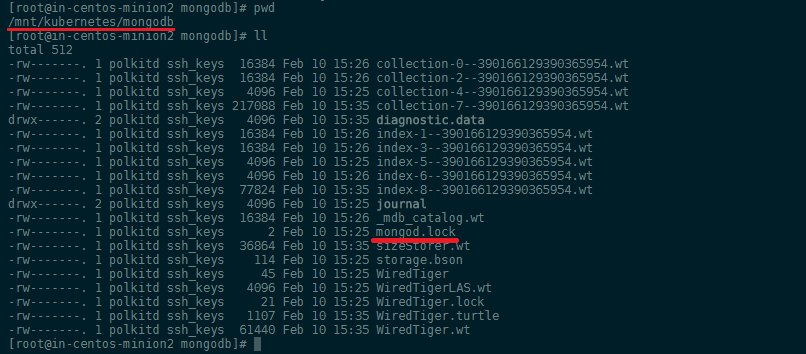
Cloud Deployment
kubectl expose deployment webapp --type=LoadBalancer --name=exposed-webapp
Examples:
-
Create a service for a replicated nginx, which serves on port 80 and connects to the containers on port 8000. kubectl expose rc nginx --port=80 --target-port=8000
-
Create a service for a replication controller identified by type and name specified in "nginx-controller.yaml", which serves on port 80 and connects to the containers on port 8000. kubectl expose -f nginx-controller.yaml --port=80 --target-port=8000
-
Create a service for a pod valid-pod, which serves on port 444 with the name "frontend" kubectl expose pod valid-pod --port=444 --name=frontend
-
Create a second service based on the above service, exposing the container port 8443 as port 443 with the name "nginx-https" kubectl expose service nginx --port=443 --target-port=8443 --name=nginx-https
-
Create a service for a replicated streaming application on port 4100 balancing UDP traffic and named 'video-stream'. kubectl expose rc streamer --port=4100 --protocol=udp --name=video-stream
-
Create a service for a replicated nginx using replica set, which serves on port 80 and connects to the containers on port 8000. kubectl expose rs nginx --port=80 --target-port=8000
-
Create a service for an nginx deployment, which serves on port 80 and connects to the containers on port 8000. kubectl expose deployment nginx --port=80 --target-port=8000