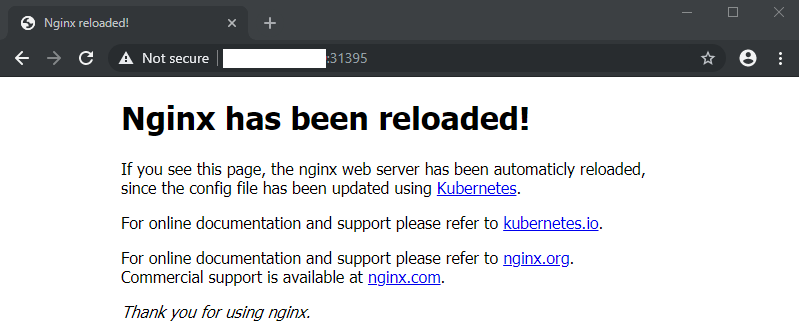Kubernetes NGINX https Service

- Generate Certificates and NGINX Configuration
- Create a https NGINX Application running in a Kubernetes Cluster
Tutorial based on the official Kubernetes Staging Examples
Create a nginx web proxy as end-to-end https service in kubernetes. It uses an nginx server block to serve the index page over both http and https. It will detect changes to nginx's configuration file, default.conf, mounted as a configmap volume and reload nginx automatically.
Generate Certificates and NGINX Configuration
First generate a self signed rsa key and certificate that the server can use for TLS:
mkdir ./nginx
sudo openssl req -x509 -nodes -days 365 -newkey rsa:2048 -keyout ./nginx/nginx.key -out ./nginx/nginx.crt
Fill out the certificate form - you can use your servers domain name, it's WAN IP or local IP address as Common Name. This will be the address that the certificate is valid for.
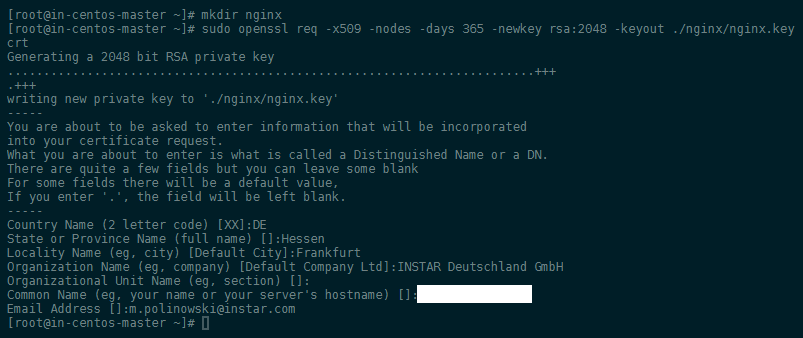
Then create your NGINX server configuration file - we are going to use this default file:
server {
listen 80 default_server;
listen [::]:80 default_server ipv6only=on;
listen 443 ssl;
root /usr/share/nginx/html;
index index.html;
server_name localhost;
ssl_certificate /etc/nginx/ssl/tls.crt;
ssl_certificate_key /etc/nginx/ssl/tls.key;
location / {
try_files $uri $uri/ =404;
}
}
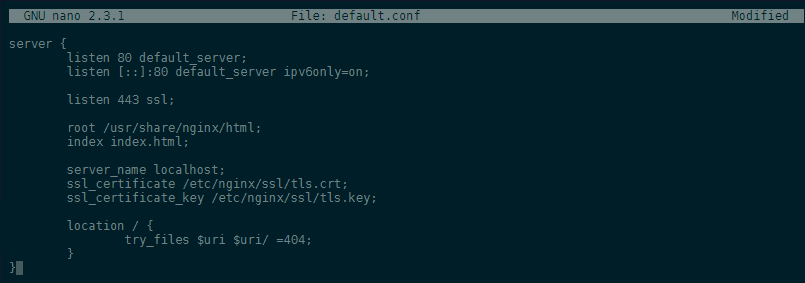
Create a https NGINX Application running in a Kubernetes Cluster
The first thing we’ll do is define our endpoint by creating a ConfigMap that stores our Nginx configuration as well as creating a secret from the SSL certs we just created:
kubectl create secret tls nginxsecret --key ~/nginx/nginx.key --cert ~/nginx/nginx.crt
kubectl create configmap nginxconfigmap --from-file=default.conf

Create a Dockerfile for the NGINX container:
FROM nginx
COPY index2.html /usr/share/nginx/html/index2.html
RUN chmod +r /usr/share/nginx/html/index2.html
COPY auto-reload-nginx.sh /home/auto-reload-nginx.sh
RUN chmod +x /home/auto-reload-nginx.sh
# install inotify
RUN apt-get update && apt-get install -y inotify-tools
This file relies on two supporting files:
- The HTML page that we want to host:
<!DOCTYPE html>
<html>
<head>
<title>Nginx reloaded!</title>
<style>
body {
width: 35em;
margin: 0 auto;
font-family: Tahoma, Verdana, Arial, sans-serif;
}
</style>
</head>
<body>
<h1>Nginx has been reloaded!</h1>
<p>If you see this page, the nginx web server has been automatically reloaded, since the config file has been updated using <a href="https://github.com/kubernetes/kubernetes">Kubernetes</a>.</p>
<p>For online documentation and support please refer to
<a href="http://kubernetes.io/">kubernetes.io</a>.<br/></p>
<p>For online documentation and support please refer to
<a href="http://nginx.org/">nginx.org</a>.<br/>
Commercial support is available at
<a href="http://nginx.com/">nginx.com</a>.</p>
<p><em>Thank you for using nginx.</em></p>
</body>
</html>
- And the shell script that we need to automatically reload NGINX whenever the configuration file is changed:
nginx "$@"
oldcksum=`cksum /etc/nginx/conf.d/default.conf`
inotifywait -e modify,move,create,delete -mr --timefmt '%d/%m/%y %H:%M' --format '%T' \
/etc/nginx/conf.d/ | while read date time; do
newcksum=`cksum /etc/nginx/conf.d/default.conf`
if [ "$newcksum" != "$oldcksum" ]; then
echo "At ${time} on ${date}, config file update detected."
oldcksum=$newcksum
nginx -s reload
fi
done
Then create a Service and a Replication Controller using the configuration in nginx-app.yaml:
apiVersion: v1
kind: Service
metadata:
name: nginx
labels:
app: nginx
spec:
type: NodePort
ports:
- port: 80
protocol: TCP
name: http
- port: 443
protocol: TCP
name: https
selector:
app: nginx
---
apiVersion: v1
kind: ReplicationController
metadata:
name: nginx
spec:
replicas: 1
template:
metadata:
labels:
app: nginx
spec:
volumes:
- name: secret-volume
secret:
secretName: nginxsecret
- name: configmap-volume
configMap:
name: nginxconfigmap
containers:
- name: nginxhttps
image: ymqytw/nginxhttps:1.5
command: ["/home/auto-reload-nginx.sh"]
ports:
- containerPort: 443
- containerPort: 80
livenessProbe:
httpGet:
path: /index.html
port: 80
initialDelaySeconds: 30
timeoutSeconds: 1
volumeMounts:
- mountPath: /etc/nginx/ssl
name: secret-volume
- mountPath: /etc/nginx/conf.d
name: configmap-volume
By running the following Kubernetes command:
kubectl create -f nginx-app.yaml
Then, find the node port that Kubernetes is using for http and https traffic.
kubectl get service nginxsvc -o json
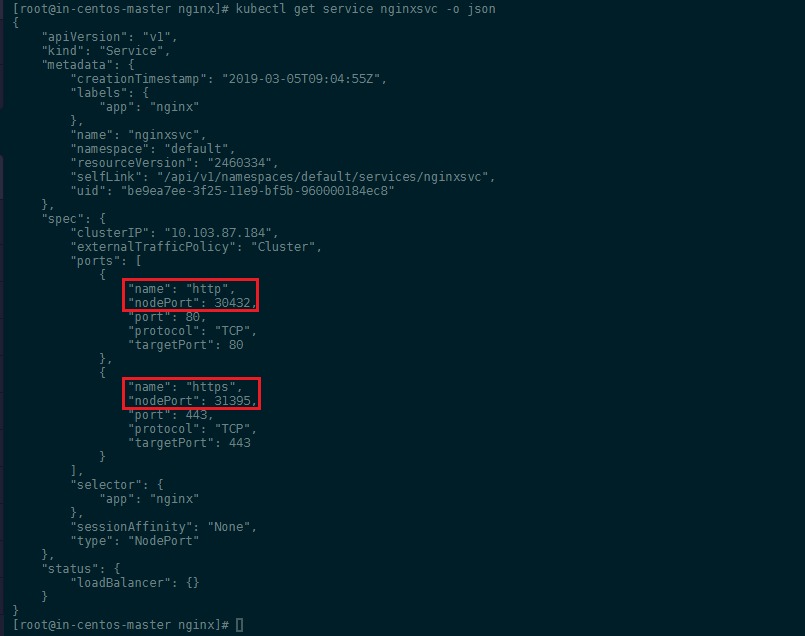
You can test that the service is up and running by accessing your external cluster IP address followed by the port from above:
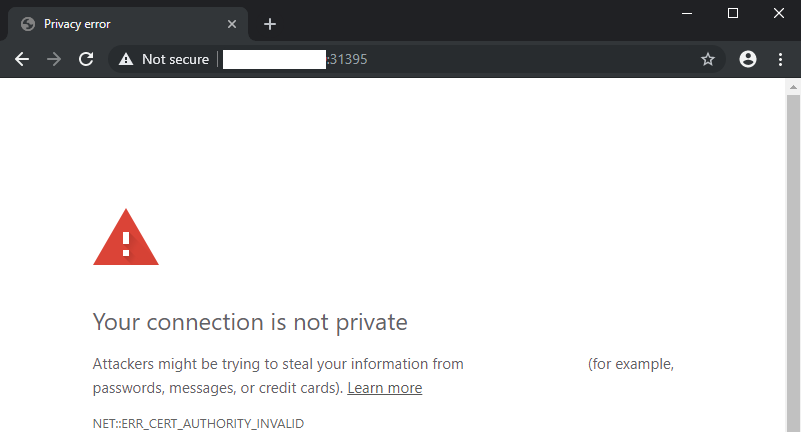
If everything worked, you will see the default NGINX start page after accepting the self-signed certificate above:
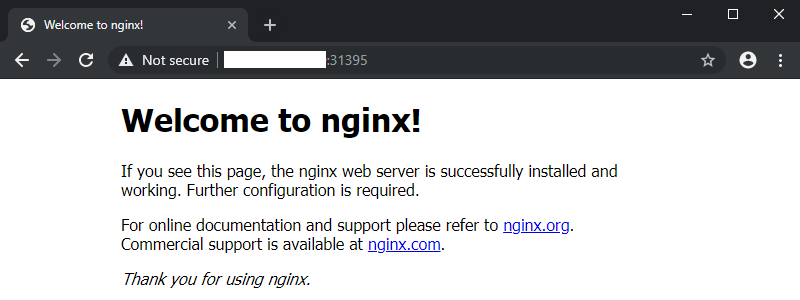
Then we will update the configmap by changing index.html to index2.html:
kubectl create configmap nginxconfigmap --from-file=default.conf -o yaml --dry-run\
| sed 's/index.html/index2.html/g' | kubectl apply -f -
Wait a few seconds to let the change propagate and verify that Nginx has been reloaded with new configuration.