Creating Magento 2 Modules

- Creating Custom Modules
- Module Install Scripts
- Module Updates
- Model Layer
- Controller Layer
- View Layer
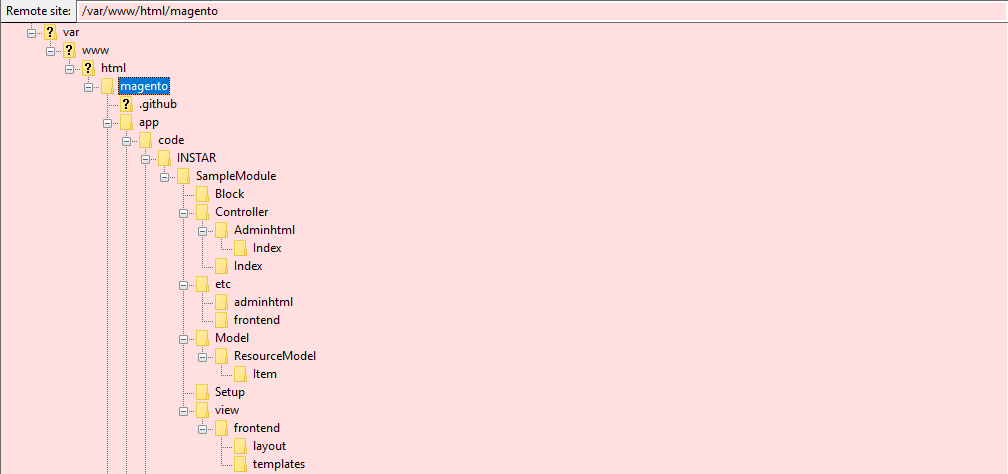
Creating Custom Modules
The default directory for Magento 2 modules is /var/www/html/magento/app/code. If the theme you are using already comes with custom module you will be able to find them there. Start by creating a folder there for your personal modules and add another folder inside this one named SampleModule.
To create a new module start with a registration.php file:
<?php
\Magento\Framework\Component\ComponentRegistrar::register(
\Magento\Framework\Component\ComponentRegistrar::MODULE,
'INSTAR_SampleModule',
__DIR__
);
This tells Magento to register your component, that is of type Module and will be called INSTAR_SampleModule.
Now continue by creating a directory etc inside the SampleModule folder and add a module.xml file:
<?xml version="1.0"?>
<config xmlns:xsi="http://www.w3.org/2001/XMLSchema-instance" xsi:noNamespaceSchemaLocation="urn:magento:framework:Module/etc/module.xsd">
<module name="INSTAR_SampleModule" setup_version="1.0.0">
<sequence>
<module name="Magento_Catalog"/>
</sequence>
</module>
</config>
This file declares our INSTAR_SampleModule and it's dependency on the Magento_Catalog module. This makes sure that it is ensured that the latter is installed and loaded before Magento tries loading our module.
To enable the module go to the Magento root and run the command:
cd /var/www/html/magento
php bin/magento module:enable INSTAR_SampleModule
The following modules have been enabled:
- INSTAR_SampleModule
To make sure that the enabled modules are properly registered, run 'setup:upgrade'.
Cache cleared successfully.
Generated classes cleared successfully. Please run the 'setup:di:compile' command to generate classes.
Info: Some modules might require static view files to be cleared. To do this, run 'module:enable' with the --clear-static-content option to clear them.
You can verify that the module is now enabled by:
cat /var/www/html/magento/app/etc/config.php
<?php
return [
'modules' => [
...
'INSTAR_SampleModule' => 1,
...
]
];
The order in which modules are listed here, is the order in which they are loaded - modules lower in the list can modify configurations set by earlier modules.
We now have to upgrade our database. The following command will go through all loaded modules and check if changes to the database have to be made:
php bin/magento setup:upgrade
We can check our database to see if our module was added to the setup_module table:
mysql> USE magento;
Reading table information for completion of table and column names
You can turn off this feature to get a quicker startup with -A
Database changed
mysql> SELECT * FROM setup_module WHERE module = 'INSTAR_SampleModule';
+---------------------+----------------+--------------+
| module | schema_version | data_version |
+---------------------+----------------+--------------+
| INSTAR_SampleModule | 1.0.0 | 1.0.0 |
+---------------------+----------------+--------------+
1 row in set (0.00 sec)
Module Install Scripts
For installing a database schema and subsequently data for our module, we need to create installation scripts. For this create a folder called Setup next to the etc folder in your module root directory and add a file called InstallSchema.php:
<?php
namespace INSTAR\SampleModule\Setup;
use Magento\Framework\Setup\InstallSchemaInterface;
use Magento\Framework\Setup\ModuleContextInterface;
use Magento\Framework\Setup\SchemaSetupInterface;
use Magento\Framework\DB\Ddl\Table;
class InstallSchema implements InstallSchemaInterface
{
/**
* {@inheritdoc}
*/
public function install(SchemaSetupInterface $setup, ModuleContextInterface $context)
{
$setup->startSetup();
$table = $setup->getConnection()->newTable(
$setup->getTable('instar_sample_item')
)->addColumn(
'id',
Table::TYPE_INTEGER,
null,
['identity' => true, 'nullable' => false, 'primary' => true],
'Item ID'
)->addColumn(
'name',
Table::TYPE_TEXT,
255,
['nullable' => false],
'Item Name'
)->addIndex(
$setup->getIdxName('instar_sample_item', ['name']),
['name']
)->setComment(
'Sample Items'
);
$setup->getConnection()->createTable($table);
$setup->endSetup();
}
}
This defines the instar_sample_item database table for our module - consisting of an integer id as primary key and name of type text with a max. length of 255 characters.
We can now add a second script to fill our new table with some default data for our module. For this create a second file called InstallData.php:
<?php
namespace INSTAR\SampleModule\Setup;
use Magento\Framework\Setup\InstallDataInterface;
use Magento\Framework\Setup\ModuleContextInterface;
use Magento\Framework\Setup\ModuleDataSetupInterface;
class InstallData implements InstallDataInterface
{
/**
* {@inheritdoc}
*/
public function install(ModuleDataSetupInterface $setup, ModuleContextInterface $context)
{
$setup->startSetup();
$setup->getConnection()->insert(
$setup->getTable('instar_sample_item'),
[
'name' => 'Item 1'
]
);
$setup->getConnection()->insert(
$setup->getTable('instar_sample_item'),
[
'name' => 'Item 2'
]
);
$setup->endSetup();
}
}
This will add two items with the names Item 1 and Item 2 to our table. The id field will be created by MySQL automatically.
To try the installation scripts we first have to delete the MySQL table that has already been created in the earlier step:
DELETE FROM setup_module WHERE module = 'INSTAR_SampleModule';
And re-run the Magento database upgrade script to add the module:
php bin/magento setup:upgrade
Once the upgrade is done your scripts should have been executed and the instar_sample_item table been created:
mysql> SELECT * FROM instar_sample_item;
+----+--------+
| id | name |
+----+--------+
| 1 | Item 1 |
| 2 | Item 2 |
+----+--------+
2 rows in set (0.00 sec)
Module Updates
To update our database table during a module update we need to create two more scripts - UpgradeSchema.php and UpgradeData.php. Let's start with the first:
<?php
namespace INSTAR\SampleModule\Setup;
use Magento\Framework\DB\Ddl\Table;
use Magento\Framework\Setup\UpgradeSchemaInterface;
use Magento\Framework\Setup\ModuleContextInterface;
use Magento\Framework\Setup\SchemaSetupInterface;
class UpgradeSchema implements UpgradeSchemaInterface
{
/**
* {@inheritdoc}
*/
public function upgrade(SchemaSetupInterface $setup, ModuleContextInterface $context)
{
$setup->startSetup();
if (version_compare($context->getVersion(), '1.0.1', '<')) {
$setup->getConnection()->addColumn(
$setup->getTable('instar_sample_item'),
'description',
[
'type' => Table::TYPE_TEXT,
'nullable' => true,
'comment' => 'Item Description'
]
);
}
$setup->endSetup();
}
}
This script extends the instar_sample_item with an optional column description of type text. The script will first check if the installed version is smaller 1.0.1 and only add the column if this condition is true.
Now we can add our default data to the new column with the UpgradeData.php script:
<?php
namespace INSTAR\SampleModule\Setup;
use Magento\Framework\Setup\ModuleContextInterface;
use Magento\Framework\Setup\ModuleDataSetupInterface;
use Magento\Framework\Setup\UpgradeDataInterface;
class UpgradeData implements UpgradeDataInterface
{
/**
* {@inheritdoc}
*/
public function upgrade(ModuleDataSetupInterface $setup, ModuleContextInterface $context)
{
$setup->startSetup();
if (version_compare($context->getVersion(), '1.0.1', '<')) {
$setup->getConnection()->update(
$setup->getTable('instar_sample_item'),
[
'description' => 'Default description'
],
$setup->getConnection()->quoteInto('id = ?', 1)
);
}
$setup->endSetup();
}
}
This will add the string Default description into the description field of Item 1 (id=?, 1). The second item is not going to receive a default description, which is ok since we defined this field as optional ('nullable' => true). Again, this script only executes if the installed version is older then version 1.0.1.
To simulate that we just updated the code for our module, we need to edit the ./etc/module.xml file and change the setup version to 1.0.1:
<?xml version="1.0"?>
<config xmlns:xsi="http://www.w3.org/2001/XMLSchema-instance" xsi:noNamespaceSchemaLocation="urn:magento:framework:Module/etc/module.xsd">
<module name="INSTAR_SampleModule" setup_version="1.0.1">
<sequence>
<module name="Magento_Catalog"/>
</sequence>
</module>
</config>
Now we can re-run the database upgrade script. This time the install scripts won't be executed - only the update scripts should run and add the additional column to our database table instar_sample_item:
php bin/magento setup:upgrade
We can verify the update by checking the table:
mysql> SELECT * FROM instar_sample_item;
+----+--------+---------------------+
| id | name | description |
+----+--------+---------------------+
| 1 | Item 1 | Default description |
| 2 | Item 2 | NULL |
+----+--------+---------------------+
2 rows in set (0.00 sec)
Or by reading the installed version of our module:
mysql> SELECT * FROM setup_module WHERE module = 'INSTAR_SampleModule';
+---------------------+----------------+--------------+
| module | schema_version | data_version |
+---------------------+----------------+--------------+
| INSTAR_SampleModule | 1.0.1 | 1.0.1 |
+---------------------+----------------+--------------+
1 row in set (0.00 sec)
Model Layer
The most basic model is the ResourceModel - a model to communicate directly to your database. To create a resource model for your module create the following file in the module root Model/ResourceModel/item.php:
<?php
namespace INSTAR\SampleModule\Model\ResourceModel;
use Magento\Framework\Model\ResourceModel\Db\AbstractDb;
class Item extends AbstractDb
{
protected function _construct()
{
$this->_init('instar_sample_item', 'id');
}
}
To create the model we have to add another file item.php one folder up pointing to our resource model:
<?php
namespace INSTAR\SampleModule\Model;
use Magento\Framework\Model\AbstractModel;
class Item extends AbstractModel
{
protected function _construct()
{
$this->_init(\INSTAR\SampleModule\Model\ResourceModel\Item::class);
}
}
Now we can create a collection inside the resource model in an sub-folder Item:
<?php
namespace INSTAR\SampleModule\Model\ResourceModel\Item;
use Magento\Framework\Model\ResourceModel\Db\Collection\AbstractCollection;
use INSTAR\SampleModule\Model\Item;
use INSTAR\SampleModule\Model\ResourceModel\Item as ItemResource;
class Collection extends AbstractCollection
{
protected $_idFieldName = 'id';
protected function _construct()
{
$this->_init(Item::class, ItemResource::class);
}
}
Controller Layer
Let's start by adding routing both for our backend and frontend. For the frontend create the following file inside your module root ./etc/frontend/routes.xml:
<?xml version="1.0"?>
<config xmlns:xsi="http://www.w3.org/2001/XMLSchema-instance" xsi:noNamespaceSchemaLocation="urn:magento:framework:App/etc/routes.xsd">
<router id="standard">
<route id="instar" frontName="instar">
<module name="INSTAR_SampleModule"/>
</route>
</router>
</config>
The router ID is set to standard - this means this route can be accessed on the base URL of your Magento installation my-magento/:frontName e.g. http://my-server.com/instar.
And do the same for your backend routing in ./etc/adminhtml/routes.xml:
<?xml version="1.0"?>
<config xmlns:xsi="http://www.w3.org/2001/XMLSchema-instance" xsi:noNamespaceSchemaLocation="urn:magento:framework:App/etc/routes.xsd">
<router id="admin">
<route id="instar" frontName="instar">
<module name="INSTAR_SampleModule"/>
</route>
</router>
</config>
The router ID is set to admin - this means this route can be accessed on the admin URL of your Magento installation my-magento/:adminURL/:frontName e.g. http://my-server.com/admin_khf32984/instar
The controller itself is now stored in ./Controller in the module root directory. Inside this folder create another directory called Index and add a file Index.php to control our frontend:
<?php
namespace INSTAR\SampleModule\Controller\Index;
use Magento\Framework\Controller\ResultFactory;
class Index extends \Magento\Framework\App\Action\Action
{
public function execute()
{
/** @var \Magento\Framework\Controller\Result\Raw $result */
$result = $this->resultFactory->create(ResultFactory::TYPE_RAW);
$result->setContents('Hello from the Frontend!');
return $result;
}
}
For the backend create another folder right next to Index and add the following file ./Controller/Adminhtml/Index/Index.php:
<?php
namespace INSTAR\SampleModule\Controller\Adminhtml\Index;
use Magento\Framework\Controller\ResultFactory;
class Index extends \Magento\Backend\App\Action
{
public function execute()
{
/** @var \Magento\Framework\Controller\Result\Raw $result */
$result = $this->resultFactory->create(ResultFactory::TYPE_RAW);
$result->setContents('Hello from the Backend!');
return $result;
}
}
Now flush the Magento cache (all XML files are cached by Magento - changing them always requires a flush):
bin/magento cache:flush
To test that the routing is working we can open the URLs inside our browser:
Note: a security feature in Magento will prevent you from accessing the Admin URL - for testing purposes you can deactivate this feature (re-activate afterwards):
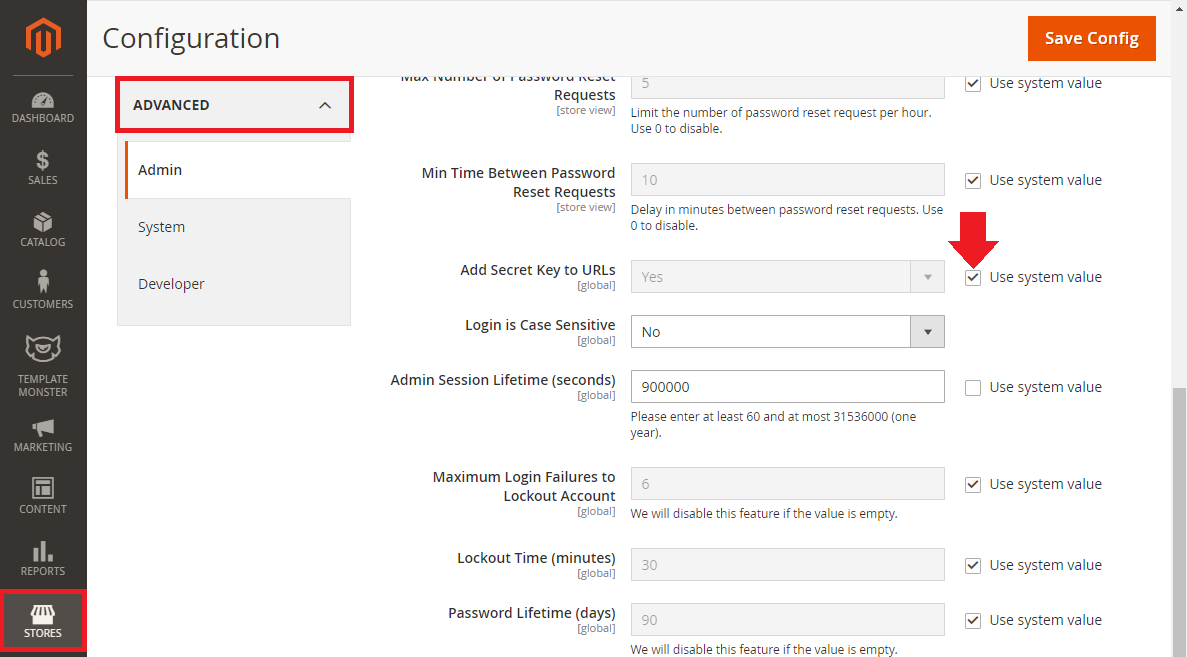

View Layer
Blocks
The default directory for building blocks is ./Block inside your module root. Create this folder and add a file called Hello.php:
<?php
namespace INSTAR\SampleModule\Block;
use Magento\Framework\View\Element\Template;
use INSTAR\SampleModule\Model\ResourceModel\Item\Collection;
use INSTAR\SampleModule\Model\ResourceModel\Item\CollectionFactory;
class Hello extends Template
{
private $collectionFactory;
public function __construct(
Template\Context $context,
CollectionFactory $collectionFactory,
array $data = []
) {
$this->collectionFactory = $collectionFactory;
parent::__construct($context, $data);
}
/**
* @return \INSTAR\SampleModule\Model\Item[]
*/
public function getItems()
{
return $this->collectionFactory->create()->getItems();
}
}
This block uses a template that has to be created in ./view/frontend/templates. Create those folders and add hello.phtml:
<?php
/** @var \INSTAR\SampleModule\Block\Hello $block */
?>
<?php foreach ($block->getItems() as $item): ?>
<p>
<?php echo $item->getName(); ?>: <?php echo $item->getDescription(); ?>
</p>
<?php endforeach; ?>
This template uses our Hello building block that provides the collection of our database table. It then loops over the results and prints the description field of each item inside the table.
Now we have to define where we want to render the output. This will be done in ./view/frontend/layout/instar_index_index.xml (the name has to be set by the frontName you set in ./etc/frontend/routes.xml "instar", the controller name ./Controller/Index "index", and the action name ./Controller/Index/index.php "index" ):
<?xml version="1.0"?>
<page xmlns:xsi="http://www.w3.org/2001/XMLSchema-instance" layout="1column" xsi:noNamespaceSchemaLocation="urn:magento:framework:View/Layout/etc/page_configuration.xsd">
<body>
<referenceContainer name="content">
<block name="instar_hello" class="INSTAR\SampleModule\Block\Hello" template="hello.phtml"/>
</referenceContainer>
</body>
</page>
Now flush the Magento cache (all XML files are cached by Magento - changing them always requires a flush):
bin/magento cache:flush
If you now visit the frontend URL inside your browser /instar, you will see that nothing changed. This because our controller Controller/Index/Index.php is still set to output RAW data - ResultFactory::TYPE_RAW. This means it will ignore the layout we just created. Let's change that:
<?php
namespace INSTAR\SampleModule\Controller\Index;
use Magento\Framework\Controller\ResultFactory;
class Index extends \Magento\Framework\App\Action\Action
{
public function execute()
{
return $this->resultFactory->create(ResultFactory::TYPE_PAGE);
}
}