Installing MotionEye on CentOS8 with Podman

Installation of MotionEye through Podman on CentOS8
The automatically built images are available on Docker Hub. Download the image with one of the following command:
podman pull ccrisan/motioneye:master-amd64
Or on an non-internet device - run the docker or podman command on your PC with an internet connection, e.g. on a Windows PC:
docker pull ccrisan/motioneye:master-amd64
docker save -o motioneye.docker ccrisan/motioneye:master-amd64
And copy the motioneye.docker file to your CentOS system and run:
podman load -i motioneye.docker
podman run ccrisan/motioneye:master-amd64
To run the container use the following command (see correction below!):
podman run --name='motioneye' \
-p 8765:8765 \
--hostname='motioneye' \
-v /etc/localtime:/etc/localtime:ro \
-v /opt/motioneye:/etc/motioneye \
--restart='always' \
--detach=true \
ccrisan/motioneye:master-amd64
But I ran into some security-related issues with SELinux and permissions on /opt/motioneye/ and /opt/motioneye/lib. Make sure to run chmod with the necessary rights (chmod -R 777 /opt/motioneye to open it up completely - some might prefer 755 instead) and chcon -Rt svirt_sandbox_file_t /opt/motioneye. I also added --security-opt label=disable \ tag and the re-stream port 8081 for my camera.
Additionally I added a motioneye.conf template to the /opt/motioneye directory on my host system.
podman run --name='motioneye' \
-p 8765:8765 \
--hostname='motioneye' \
-v /etc/localtime:/etc/localtime:ro \
-v /opt/motioneye:/etc/motioneye \
--security-opt label=disable \
--restart='always' \
--detach=true \
ccrisan/motioneye:master-amd64
Currently the video recordings from MotionEye are not persisted. To find out where those are stored we first have to run the container, check the location and revisit this run command (see below).
Add additional port mappings with the -p parameter if you want to use the streaming feature of motion: -p 8765:8765 -p 8081:8081; for cameras added, numbering of ports used for streaming starts from 8081 (second camera will use port 8082, etc). Ports used for streaming can be later changed in motionEye (Advanced Settings -> Video Streaming -> Streaming Port) but should always match the ones that are being exposed from Docker.
If using additional services that make use of ports in the 808x range, then default mapping can be edited to avoid conflicting by mapping higher range port numbers that are not in use by other services (i.e., -p 8765:8765 -p 58081:8081 -p 58082:8082)
Change the bind path /etc/motioneye according to your needs. The first contains the configuration files for motionEye. The bound file /etc/localtime is necessary for a proper timezone configuration inside the container using the timezone of the host.
To forward a video device of your host use an additional parameter like the following
--device=/dev/video0
Check the Podman Commands for more details.
Access MotionEye and Create a Camera
Now that MotionEye is running we can access it on your servers IP address + the default port 8765 that we forwarded out of the container to all network interfaces, when ran the container.
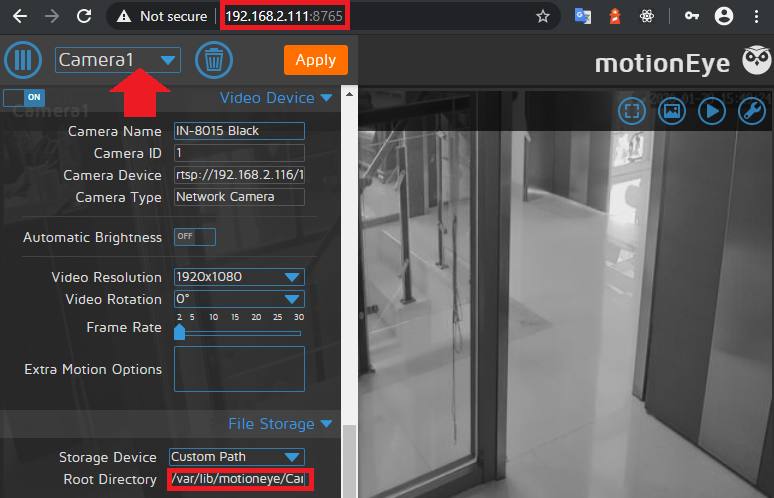
Click on the drop down menu marked with the red arrow to add a camera. The RTSP streaming URL for your camera is it's IP address + the stream that you want extract (with falling resolution) /11, /12 or /13 - e.g.
rtsp://192.168.2.116/11
The directory that will store our video recordings is given by the marked root directory:
/var/lib/motioneye/{Camera Name}
Apply your settings and you should see your cameras live video.
Video Recording Persistence
At the moment all video recordings that we create will be stored inside the container and thus be deleted once we shut it down. To prevent this from happening we log us into the container, locate the media storage directory and and mount a volume to persists this data.
podman ps -a
CONTAINER ID IMAGE COMMAND STATUS PORTS NAMES
b2352521ed1a localhost/ccrisan/motioneye:master-amd64 /bin/sh -c test -... Up 6 minutes ago 0.0.0.0:8765->8765/tcp motioneye
Now we know the container ID is b2352521ed1a (we could also use the container name - since we set it to motioneye).
[root@CentOS8 ~]# podman exec -ti b2352521ed1a /bin/bash
root@motioneye:/# find / -name motioneye
/etc/motioneye
/usr/local/lib/python2.7/dist-packages/motioneye
/usr/local/share/motioneye
/usr/share/motioneye
/var/lib/motioneye
root@motioneye:/# ll /var/lib/motioneye
total 0
drwxrwxrwx. 3 root root 21 Jan 29 15:32 ./
drwxr-xr-x. 1 root root 23 Jan 29 00:56 ../
drwxr-xr-x. 2 root root 6 Jan 29 15:32 Camera1/
We can see that the directory /var/lib/motioneye was created and holds a folder for our camera's recordings. We can now stop and delete the container and mount this directory as a volume to our host system to persist the data:
podman stop motioneye
podman rm motioneye
podman run --name='motioneye' \
-p 8765:8765 \
-p 8081:8081 \
-p 8082:8082 \
--hostname='motioneye' \
-v /etc/localtime:/etc/localtime:ro \
-v /opt/motioneye:/etc/motioneye \
-v /opt/motioneye/lib:/var/lib/motioneye \
--security-opt label=disable \
--restart='always' \
--detach=true \
ccrisan/motioneye:master-amd64
Camera re-stream ports collided with the default ports used by ioBroker =>
podman run --name='motioneye' \
-p 8765:8765 \
-p 7777:7777 \
-p 7778:7778 \
--hostname='motioneye' \
-v /etc/localtime:/etc/localtime:ro \
-v /opt/motioneye:/etc/motioneye \
-v /opt/motioneye/lib:/var/lib/motioneye \
--security-opt label=disable \
--restart='always' \
--detach=true \
ccrisan/motioneye:master-amd64