Installing Nagios4 on Ubuntu Server 20.04

Installation
Security-Enhanced Linux
This guide is based on SELinux being disabled or in permissive mode. SELinux is not enabled by default on Ubuntu. If you would like to see if it is installed run the following command:
sudo dpkg -l selinux*
Prerequisites
Perform these steps to install the pre-requisite packages.
===== Ubuntu 20.x =====
sudo apt-get update
sudo apt-get install -y automake libmcrypt-dev libssl-dev openssl libapache2-mod-php
sudo apt-get install -y autoconf gcc libc6 make wget unzip apache2 php libapache2-mod-php7.4 libgd-dev
Downloading the Source
cd /tmp
wget -O nagioscore.tar.gz https://github.com/NagiosEnterprises/nagioscore/archive/nagios-4.4.5.tar.gz
tar xzf nagioscore.tar.gz
Compile
cd /tmp/nagioscore-nagios-4.4.5/
sudo ./configure --with-httpd-conf=/etc/apache2/sites-enabled
sudo make all
Create User And Group
This creates the nagios user and group. The www-data user is also added to the nagios group.
sudo make install-groups-users
sudo usermod -a -G nagios www-data
Install Binaries
This step installs the binary files, CGIs, and HTML files.
sudo make install
Install Service / Daemon
This installs the service or daemon files and also configures them to start on boot.
sudo make install-daemoninit
Information on starting and stopping services will be explained further on.
Install Command Mode
This installs and configures the external command file.
sudo make install-commandmode
Install Configuration Files
This installs the SAMPLE configuration files. These are required as Nagios needs some configuration files to allow it to start.
sudo make install-config
*** Config files installed ***
Remember, these are SAMPLE config files. You'll need to read the documentation for more information on how to actually define services, hosts, etc. to fit your particular needs.
/usr/bin/install -c -m 775 -o nagios -g nagios -d /usr/local/nagios/etc
/usr/bin/install -c -m 775 -o nagios -g nagios -d /usr/local/nagios/etc/objects
/usr/bin/install -c -b -m 664 -o nagios -g nagios sample-config/nagios.cfg /usr/local/nagios/etc/nagios.cfg
/usr/bin/install -c -b -m 664 -o nagios -g nagios sample-config/cgi.cfg /usr/local/nagios/etc/cgi.cfg
/usr/bin/install -c -b -m 660 -o nagios -g nagios sample-config/resource.cfg /usr/local/nagios/etc/resource.cfg
/usr/bin/install -c -b -m 664 -o nagios -g nagios sample-config/template-object/templates.cfg /usr/local/nagios/etc/objects/templates.cfg
/usr/bin/install -c -b -m 664 -o nagios -g nagios sample-config/template-object/commands.cfg /usr/local/nagios/etc/objects/commands.cfg
/usr/bin/install -c -b -m 664 -o nagios -g nagios sample-config/template-object/contacts.cfg /usr/local/nagios/etc/objects/contacts.cfg
/usr/bin/install -c -b -m 664 -o nagios -g nagios sample-config/template-object/timeperiods.cfg /usr/local/nagios/etc/objects/timeperiods.cfg
/usr/bin/install -c -b -m 664 -o nagios -g nagios sample-config/template-object/localhost.cfg /usr/local/nagios/etc/objects/localhost.cfg
/usr/bin/install -c -b -m 664 -o nagios -g nagios sample-config/template-object/windows.cfg /usr/local/nagios/etc/objects/windows.cfg
/usr/bin/install -c -b -m 664 -o nagios -g nagios sample-config/template-object/printer.cfg /usr/local/nagios/etc/objects/printer.cfg
/usr/bin/install -c -b -m 664 -o nagios -g nagios sample-config/template-object/switch.cfg /usr/local/nagios/etc/objects/switch.cfg
Install Apache Config Files
This installs the Apache web server configuration files and configures Apache settings.
sudo make install-webconf
sudo a2enmod rewrite
sudo a2enmod cgi
Configure Firewall
You need to allow port 80 inbound traffic on the local firewall so you can reach the Nagios Core web interface.
sudo ufw allow Apache
sudo ufw reload
Create nagiosadmin User Account
You'll need to create an Apache user account to be able to log into Nagios.
The following command will create a user account called nagiosadmin and you will be prompted to provide a password for the account.
sudo htpasswd -c /usr/local/nagios/etc/htpasswd.users nagiosadmin
Test your Installation
Start Apache Web Server
Need to restart it because it is already running.
===== Ubuntu 15.x / 16.x / 17.x / 18.x / 20.x =====
sudo systemctl restart apache2.service
Start Service / Daemon
This command starts Nagios Core.
===== Ubuntu 15.x / 16.x / 17.x / 18.x / 20.x =====
sudo systemctl enable nagios.service
sudo systemctl start nagios.service
Test Nagios
Nagios is now running, to confirm this you need to log into the Nagios Web Interface. Point your web browser to the ip address or FQDN of your Nagios Core server, for example:
http://192.168.2.110/nagios
http://core-013.domain.local/nagios
You will be prompted for a username and password. The username is nagiosadmin (you created it in a previous step) and the password is what you provided earlier.
Once you have logged in you are presented with the Nagios interface. Congratulations you have installed Nagios Core.
BUT WAIT ... Currently you have only installed the Nagios Core engine. You'll notice some errors under the hosts and services along the lines of:
(No output on stdout) stderr: execvp(/usr/local/nagios/libexec/check_load, ...) failed. errno is 2: No such file or directory
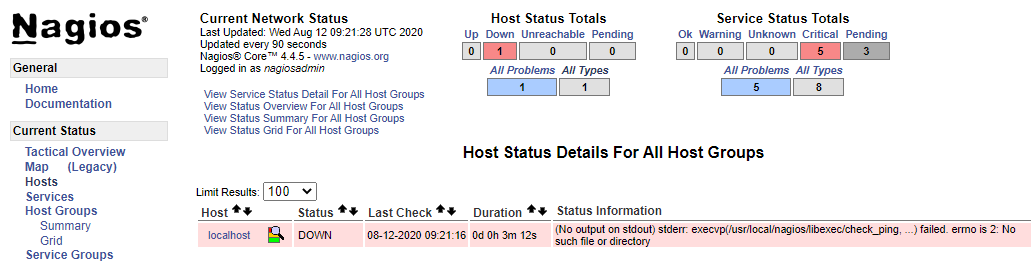
These errors will be resolved once you install the Nagios Plugins, which is covered in the next step.
Installing The Nagios Plugins
Nagios Core needs plugins to operate properly. The following steps will walk you through installing Nagios Plugins.
These steps install nagios-plugins 2.2.1. Newer versions will become available in the future and you can use those in the following installation steps. Please see the releases page on GitHub for all available versions.
Please note that the following steps install most of the plugins that come in the Nagios Plugins package. However there are some plugins that require other libraries which are not included in those instructions. Please refer to the following KB article for detailed installation instructions:
Documentation - Installing Nagios Plugins From Source
Downloading The Source
cd /tmp
wget --no-check-certificate -O nagios-plugins.tar.gz https://github.com/nagios-plugins/nagios-plugins/archive/release-2.2.1.tar.gz
tar zxf nagios-plugins.tar.gz
Compile + Install
cd /tmp/nagios-plugins-release-2.2.1/
./tools/setup
./configure
make
make install
Test Plugins
Point your web browser to the ip address or FQDN of your Nagios Core server, for example:
http://192.168.2.110/nagios
http://core-013.domain.local/nagios
Go to a host or service object and "Re-schedule the next check" under the Commands menu. The error you previously saw should now disappear and the correct output will be shown on the screen.
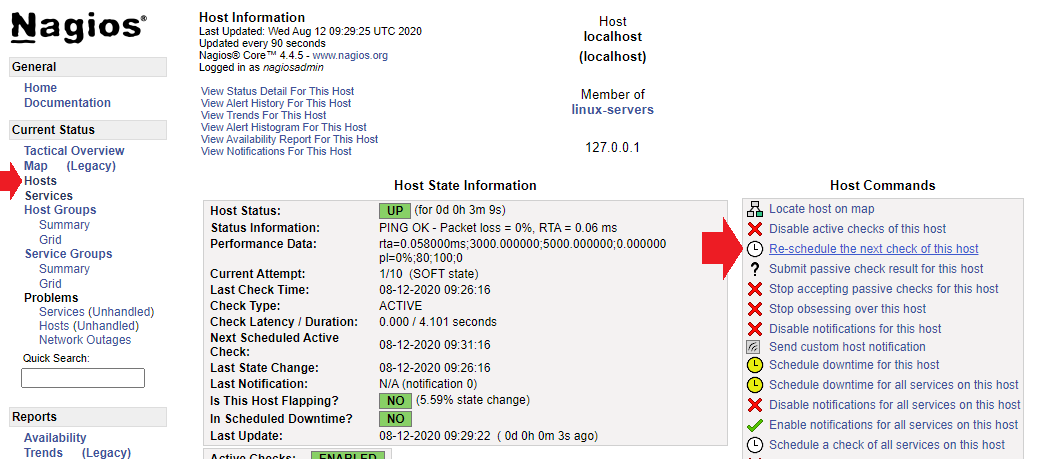
Restart Nagios
service nagios start
service nagios stop
service nagios restart
service nagios status
or
systemctl start nagios.service
systemctl stop nagios.service
systemctl restart nagios.service
systemctl status nagios.service