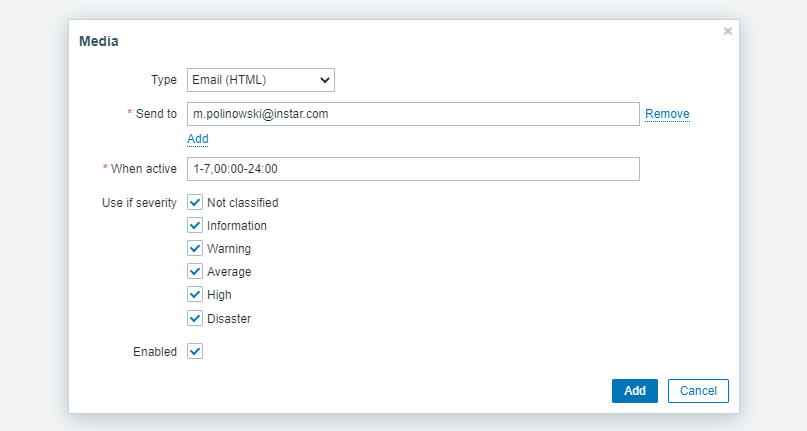Zabbix Email Notifications

On the dashboard screen, access the Administration menu and select the Media Types option. Locate and click on the option named Email (HTML):
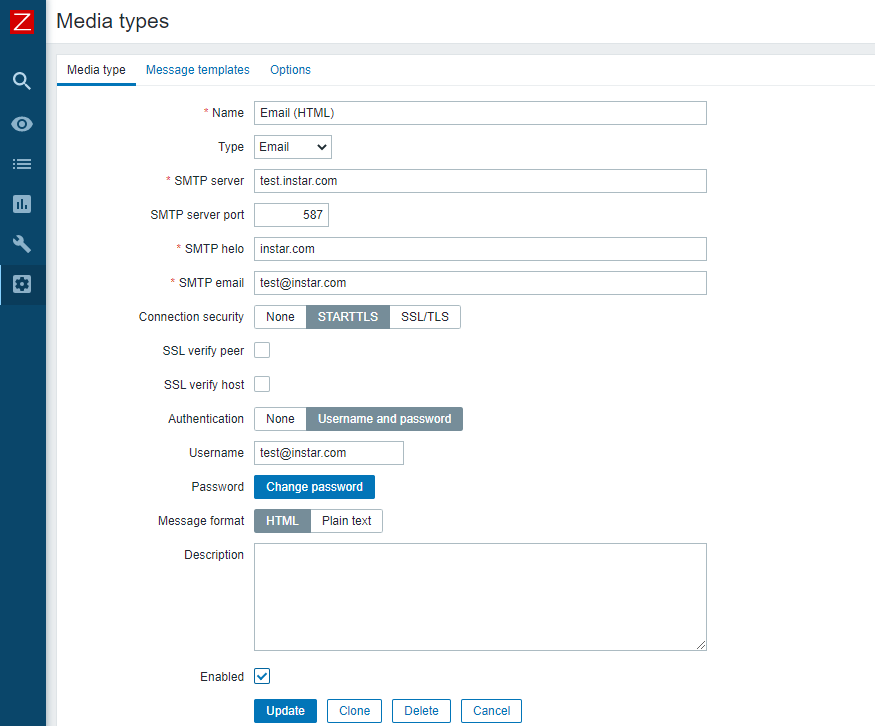
On the Email properties screen, you need to enter the following configuration.
- SMTP server - Enter the E-mail server IP address or Hostname.
- SMTP server port - Enter the SMTP TCP port of the e-mail server.
- SMTP helo - Enter the domain name of your e-mail address.
- SMTP email - The e-mail address that will send Zabbix notifications.
- Connection Security - The security protocol that should be used to connect to the e-mail server.
- Authentication - The username and password of the e-mail account that will send Zabbix notifications.
Click on the Update button. On the dashboard screen, access the Configuration menu and select the Action option. Locate and the option named: Report problems to Zabbix administrators. In order to enable this action, you need to click on the word Disabled in red to enable it:
This will configure Zabbix to send e-mail notifications to the users that are members of the Zabbix Administrator group. But by default, the Admin user has no e-mail address associated to the account. On the User settings screen, access the Media tab and add a new Email configuration: