Proxima Centauri II

Using your Windows 10 PC as a Proxy for your LINUX Laptop or Raspberry Pi's - e.g. your computer is connected to a seperate network that you cannot get access to from your other devices.
CCProxy
Installation (Windows)
Download and install CCProxy for Windows:
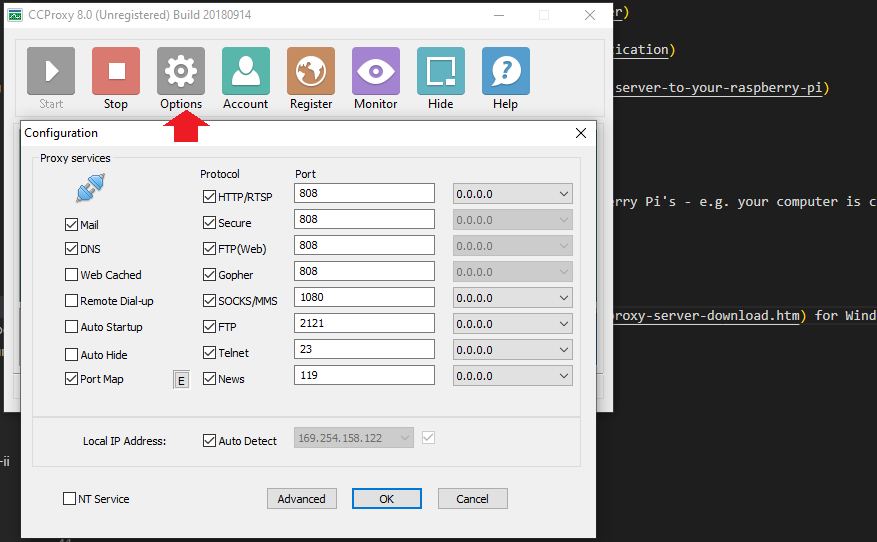
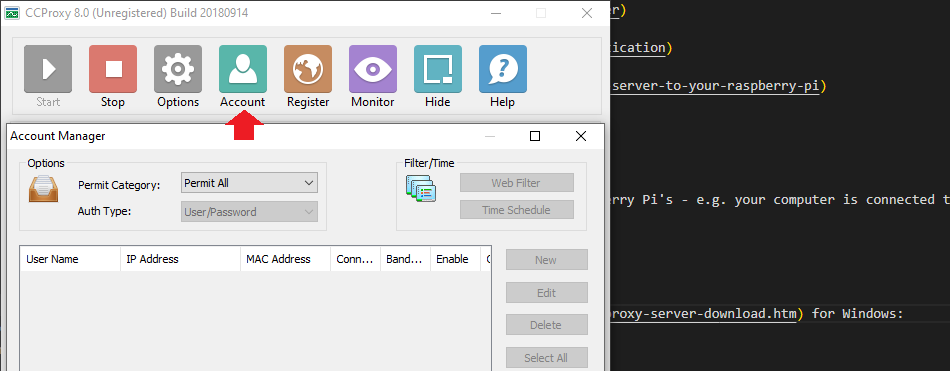
Linux Desktop Setup
Configure your LINUX laptop to use the proxy:
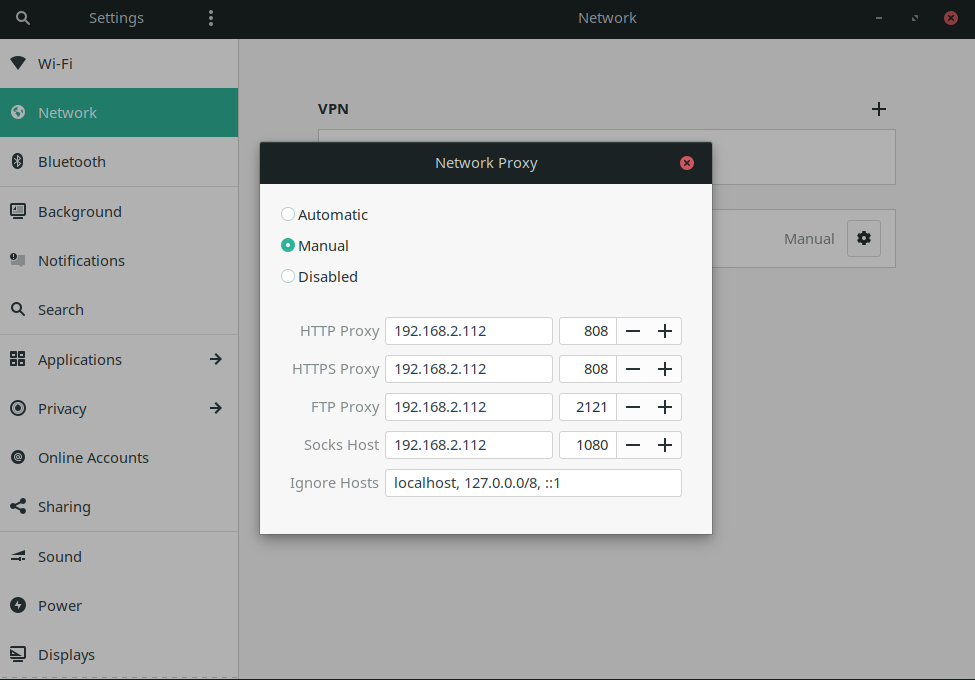
Linux CLI Setup
System-wide proxies in CLI Ubuntu/Server must be set as environment variables:
nano /etc/environment
Add the following lines, modifying appropriately. You must duplicate in both upper-case and lower-case because some programs only look for one or the other:
http_proxy="http://192.168.2.112:808/"
https_proxy="http://192.168.2.112:808/"
ftp_proxy="http://192.168.2.112:808/"
no_proxy="localhost,127.0.0.1,localaddress,.localdomain.com"
HTTP_PROXY="http://192.168.2.112:808/"
HTTPS_PROXY="http://192.168.2.112:808/"
FTP_PROXY="http://192.168.2.112:808/"
NO_PROXY="localhost,127.0.0.1,localaddress,.localdomain.com"
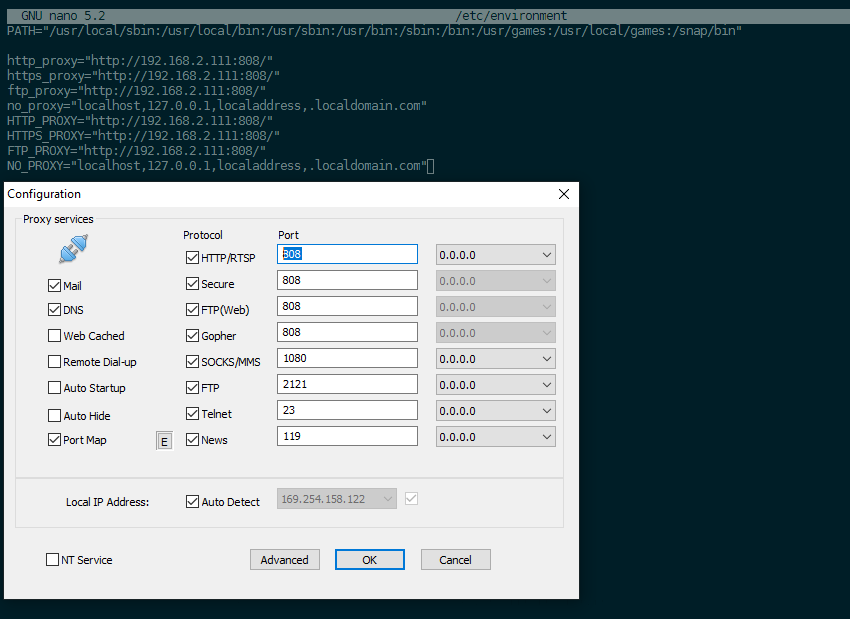
apt-get will not obey the environment variables. So separately configure them by creating a file called 95proxies in /etc/apt/apt.conf.d/, and include the following:
nano /etc/apt/apt.conf.d/95proxies
Acquire::http::proxy "http://192.168.2.112:808/";
Acquire::ftp::proxy "ftp://192.168.2.112:808/";
Acquire::https::proxy "https://192.168.2.112:808/";
Docker Engine Configuration
On the Docker client, create or edit the file ~/.docker/config.json in the home directory of the user that starts containers:
{
"proxies":
{
"default":
{
"httpProxy": "http://192.168.2.112:808/",
"ftpProxy": "https://192.168.2.112:808/",
"httpsProxy": "https://192.168.2.112:808/",
"noProxy": "*.test.example.com,.example2.com,127.0.0.0/8"
}
}
}
When you create or start new containers, the environment variables are set automatically within the container.