create-react-app and Material-UI

This is a practice run to add some Material Design to a react app, generated by the create-react-app starter kit. So let's get started!
npm install -g create-react-app
create-react-app reactive-material
cd reactive-material
npm start
Then open http://localhost:3000/ to see your app. You don’t need to install or configure tools like Webpack or Babel. They are preconfigured and hidden so that you can focus on the code. Just create a project, and you’re good to go.
Table of Content
01 Installing Material-UI
Now that we made sure that our React App is up-and-running, let's CTRL+C the process and follow the Installation Instructions for Material-UI (v.1.0.0 beta):
To install and save in your package.json dependencies, run:
npm install material-ui@next --save
Next, Typography: The Roboto font, that Material-UI is optimized for, can be installed by:
npm install typeface-roboto --save
Remember, the Roboto font will not be automatically loaded by Material-UI - but need to be imported to the entrypoint of your app: import 'typeface-roboto' !
Next, Material Design Icons. Install the icons using npm package manager:
npm install material-design-icons --save
And last but not least - In order to use prebuilt SVG Material icons, such as those found in the component demos you have to install the material-ui-icons package:
npm install material-ui-icons --save
Now that you downloaded the more interesting part of the internet, let's start with React!
02 Using Material-UI Components
The basic usage is simple: e.g. adding a ButtonAppBar - create a JavaScript file /src/ButtonAppBar.js that is named after the component that you want to use. Copy the code from the Material-UI page and fine tune the CSS and JSX, where needed:
import React from 'react';
import PropTypes from 'prop-types';
import { withStyles } from 'material-ui/styles';
import AppBar from 'material-ui/AppBar';
import Toolbar from 'material-ui/Toolbar';
import Typography from 'material-ui/Typography';
import Button from 'material-ui/Button';
import IconButton from 'material-ui/IconButton';
import MenuIcon from 'material-ui-icons/Menu';
const styles = theme => ({
root: {
width: '100%',
position: 'fixed',
top: 0,
left: 0,
zIndex: 10,
},
flex: {
flex: 1,
},
menuButton: {
marginLeft: -12,
marginRight: 20,
},
});
function ButtonAppBar(props) {
const classes = props.classes;
return (
<div className={classes.root}>
<AppBar position='static'>
<Toolbar>
<IconButton className={classes.menuButton} color='contrast' aria-label='Menu'>
<MenuIcon />
</IconButton>
<Typography type='title' color='inherit' className={classes.flex}>
Reactive Material
</Typography>
<Button color='contrast'>Material Button</Button>
</Toolbar>
</AppBar>
</div>
);
}
ButtonAppBar.propTypes = {
classes: PropTypes.object.isRequired,
};
export default withStyles(styles)(ButtonAppBar);
Now go to /src/App.js, import your component and use it inside the JSX code:
import React, { Component } from 'react';
import styles from './app.css';
import 'typeface-roboto';
import ButtonAppBar from './ButtonAppBar'
class App extends Component {
render() {
return (
<div>
<header className={styles.header}>
<ButtonAppBar />
</header>
</div>
);
}
}
export default App;
Restart your app with npm start and reload localhost:3000 - voila' :
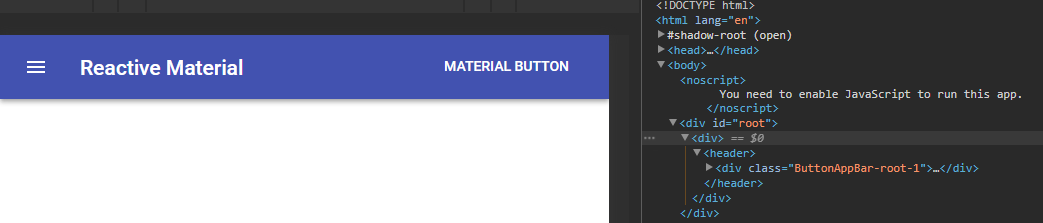
As you can see from the examples, we added a few custom styles to our app. /src/index.js imports the complete /src/index.css file scoped globally. While our /src/app.js only imports app specific styles *import styles from /app.css, that are available with the className attribute /header className={styles.header}. You can use locally scoped CSS Modules for each component that you add to your app!
03 Final Design
This is not yet a production ready design - but it will be a good starting point for future projects. I ended up removing the ButtonAppBar and replaced it with Responsive Drawer component. It gave me a little bit of an headache that the Navbar, that is included here, was not sticky. But everything seems to work now - beside some necessary cleanUp inside the JSX. All other components are now nested inside the Drawer component, that is then nested inside the main app component:
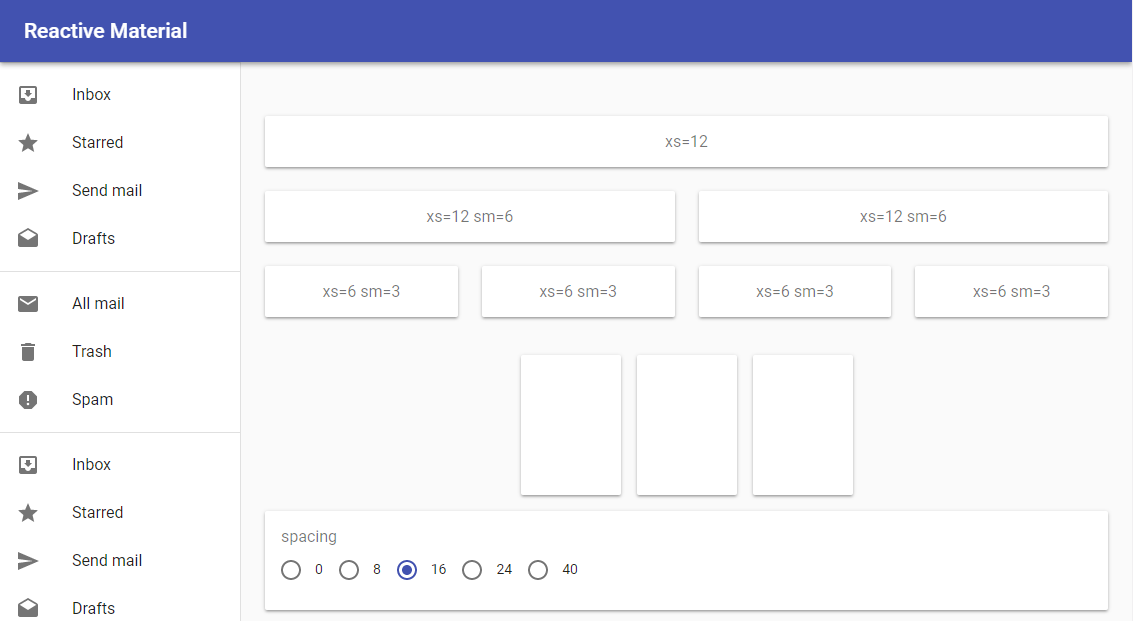
Would you use create-react-app and Material-UI in a future project? Absolutely!